Creating your Staff List in Bookings
The Staff page in the Microsoft Bookings app is where you can create your staff list and manage staff member details such as name, phone number, and email address. Here, you can also set working hours for each staff member. Although Bookings is a feature of Microsoft 365, not all of your staff members are required to have a Microsoft 365 account.
Adding Staff
In Microsoft 365, select the app launcher, and then select Bookings.
In the navigation pane, select Staff.
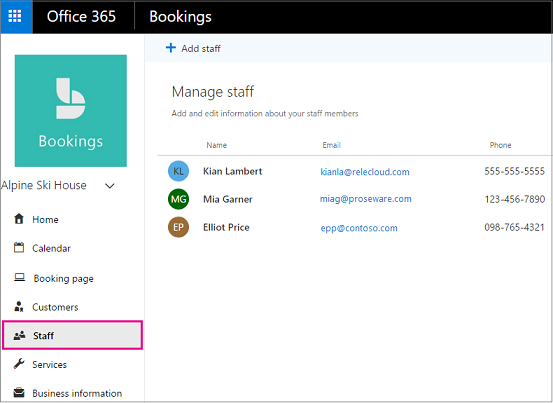
Select Add staff.
Select a color for the staff member, provide their initials, name, email address, and phone number.
Set the access level for this employee. See the table below.
Select Save.
Role | What this means | What you can do in Bookings |
|---|---|---|
Administrator | Staff member has a Microsoft 365 account |
|
Viewer | Staff member has a Microsoft 365 account |
|
Guest | Staff member doesn’t have a Microsoft 365 account |
|