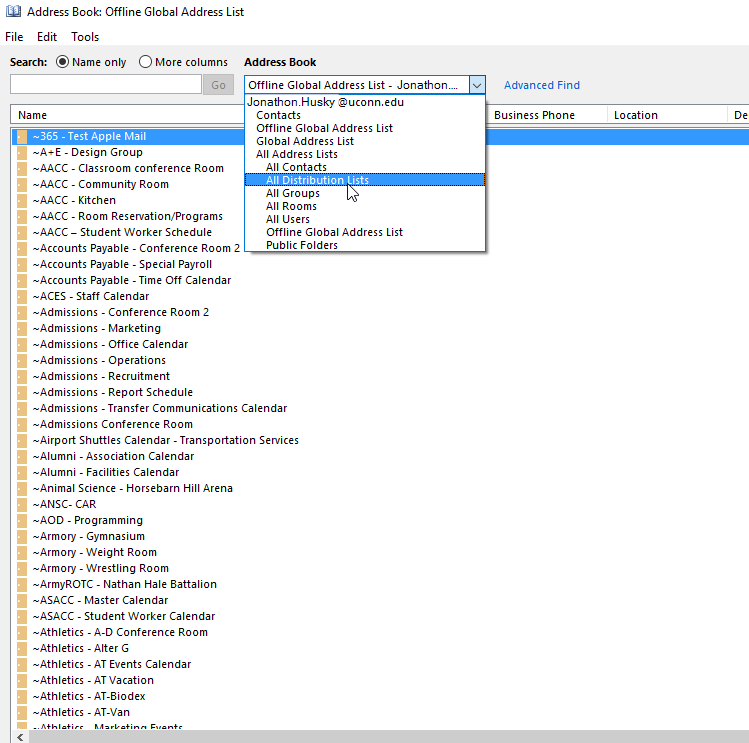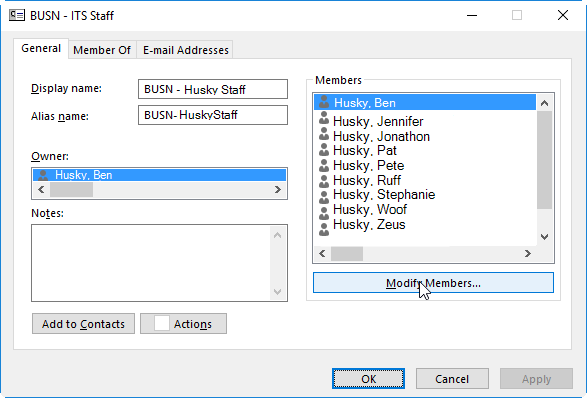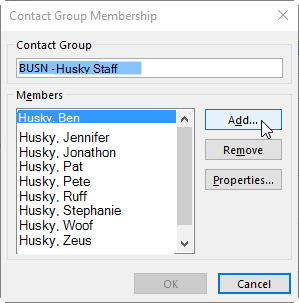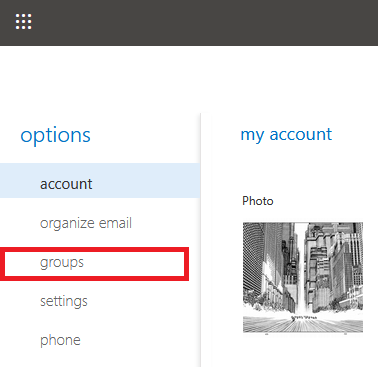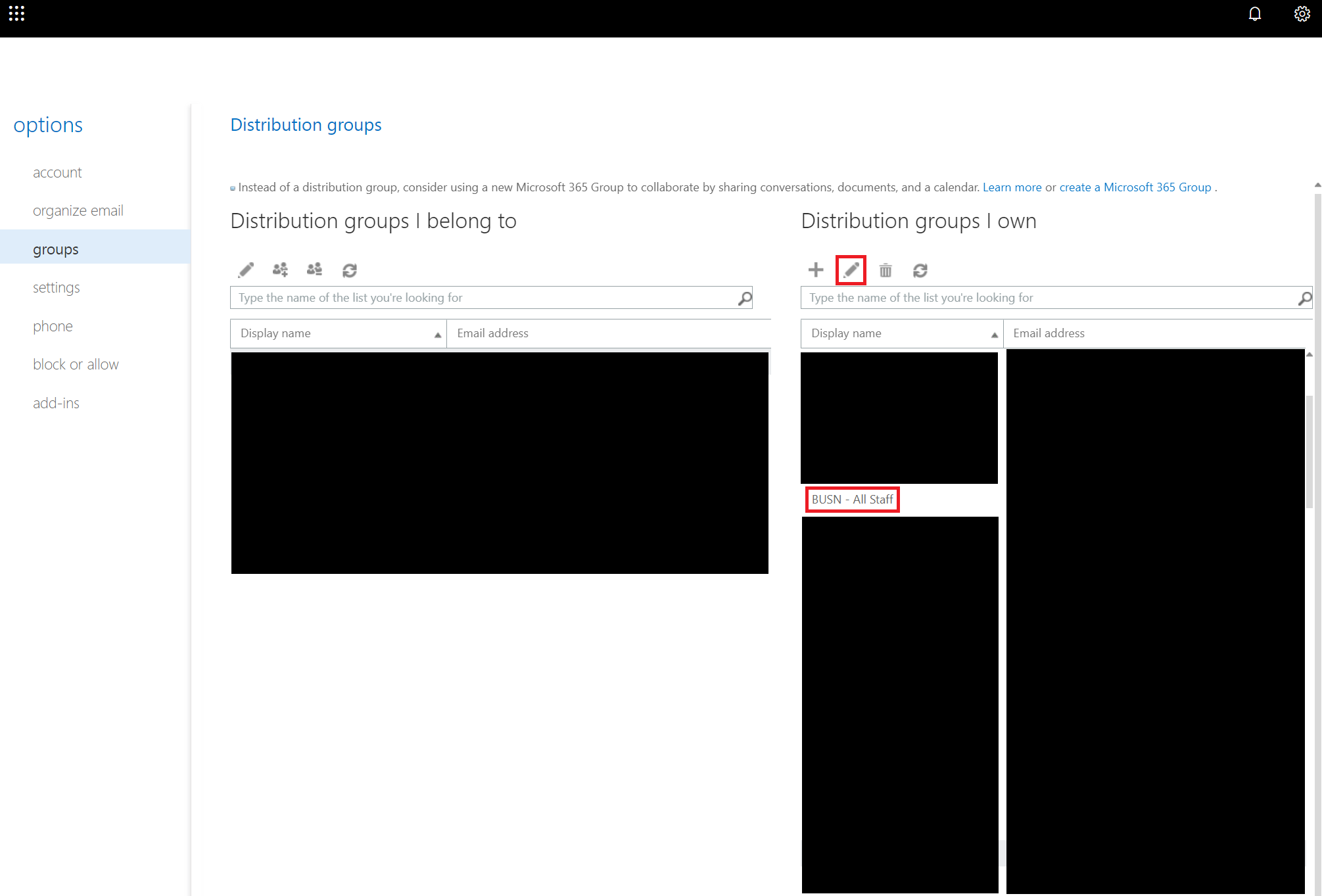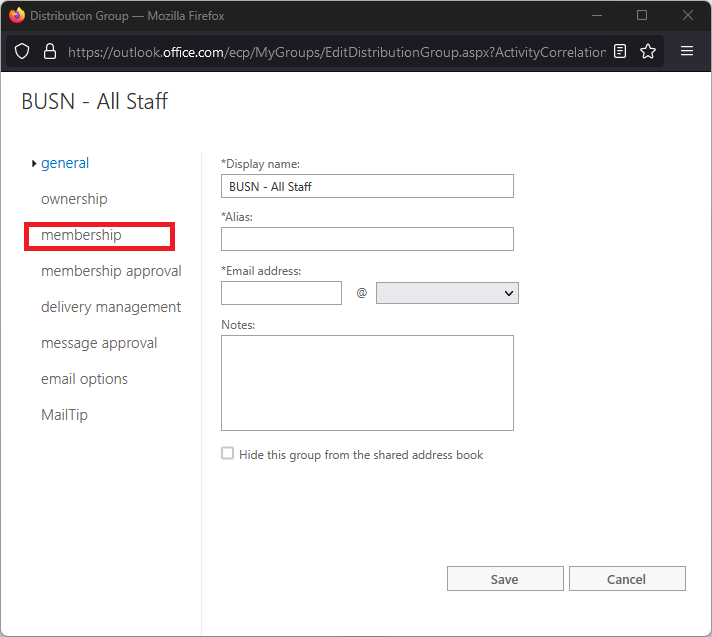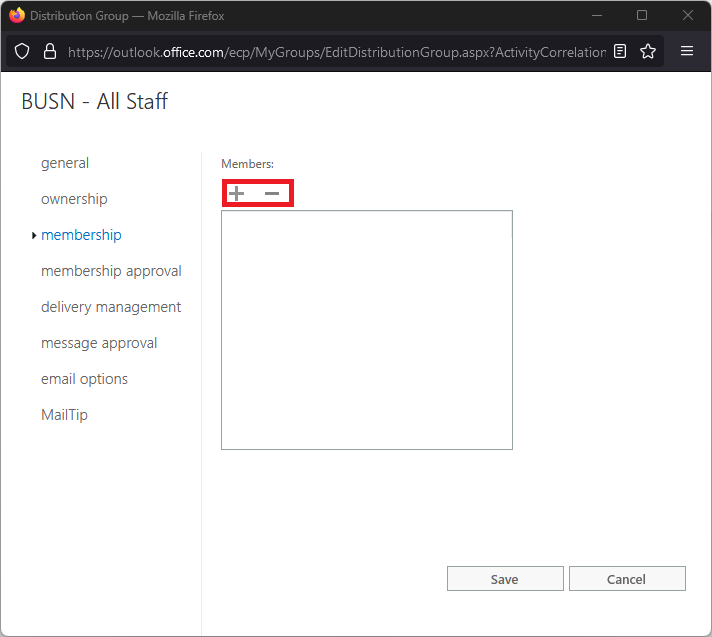/
Edit a Distribution List
Edit a Distribution List
Use this guide to learn how to add/remove member(s) from a distribution List
Via the Desktop Version of Outlook
- Open Outlook and Open the Address Book
- To Narrow the number of items, Choose "All Distribution Lists" on right hand dropdown
- Find your list you wish to edit. Most of of the School of Business distribution lists, begin with "BUSN - " Type "BUSN" in the top left corner, and this will bring you the School of Business lists.
- Double-Click on the list you wish to edit and Click on "Modify Members..."
- Choose Add or Remove depending on which operation you want to perform.
- When complete, click OK on all windows. This may take some time, up to 2 minutes. The list should now be edited.
Via the Web Version of Outlook
- Navigate to https://outlook.office.com/ecp and log in.
- Click on "groups" and select the distribution group you wish to add a person to.
- Navigate to the distribution group you wish to add a user to in the "Distribution groups I own" column. Use the pencil icon to edit a given group.
- Navigate to "membership" in the windows that pops up.
- Add or remove members from the list by selecting the plus or minus icons.
- When adding, a "Members" windows will pop up. Enter the name you wish to add and confirm your selection.
- When complete, click Save on all windows. The list should now be edited.
Related articles
, multiple selections available,
Related content
Remote Assistance (BeyondTrust) Overview for UConn Students & Employees
Remote Assistance (BeyondTrust) Overview for UConn Students & Employees
Read with this
Creating a Distribution List
Creating a Distribution List
More like this
Adding a Shared Mailbox in Outlook (New & Old Outlook)
Adding a Shared Mailbox in Outlook (New & Old Outlook)
Read with this
Receive ITS Communications
Receive ITS Communications
More like this
Creating a new Contact List using Microsoft People
Creating a new Contact List using Microsoft People
More like this
Adding Subscribers to a Listserv
Adding Subscribers to a Listserv
More like this
For more help, please contact our helpdesk at busn.help@uconn.edu