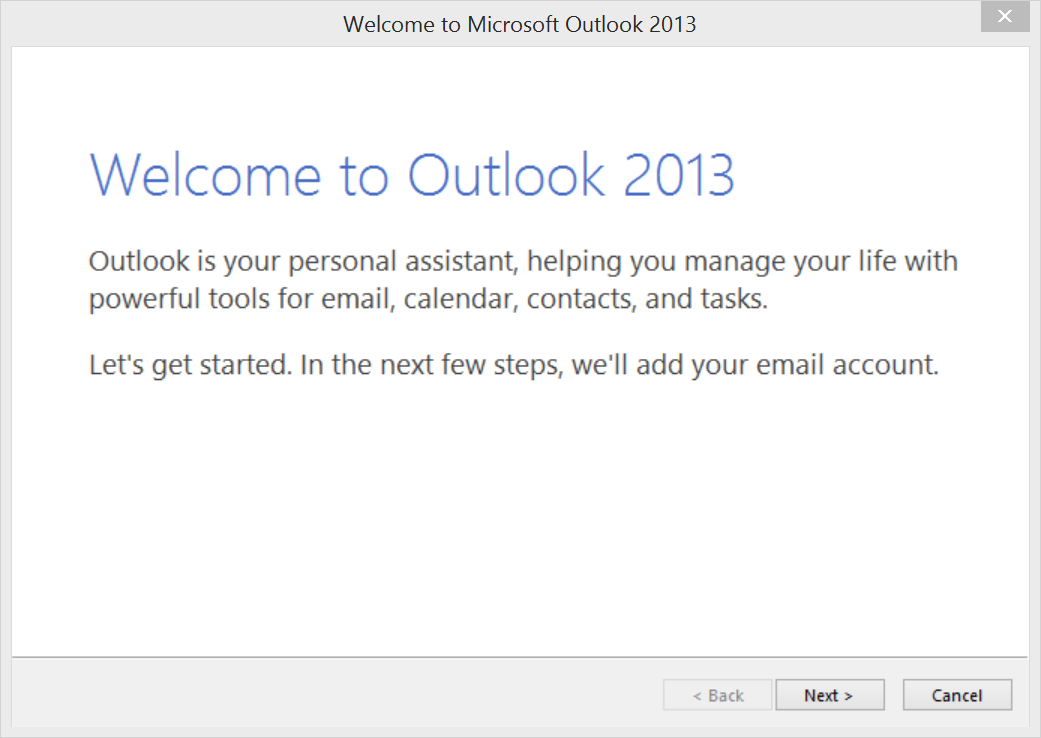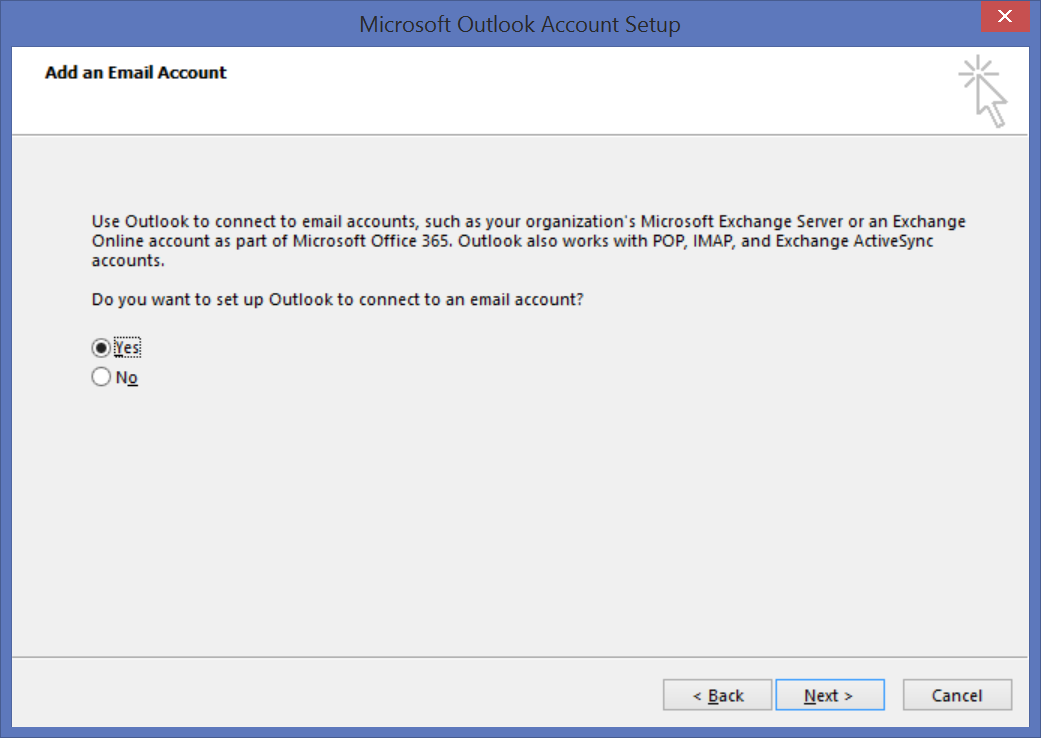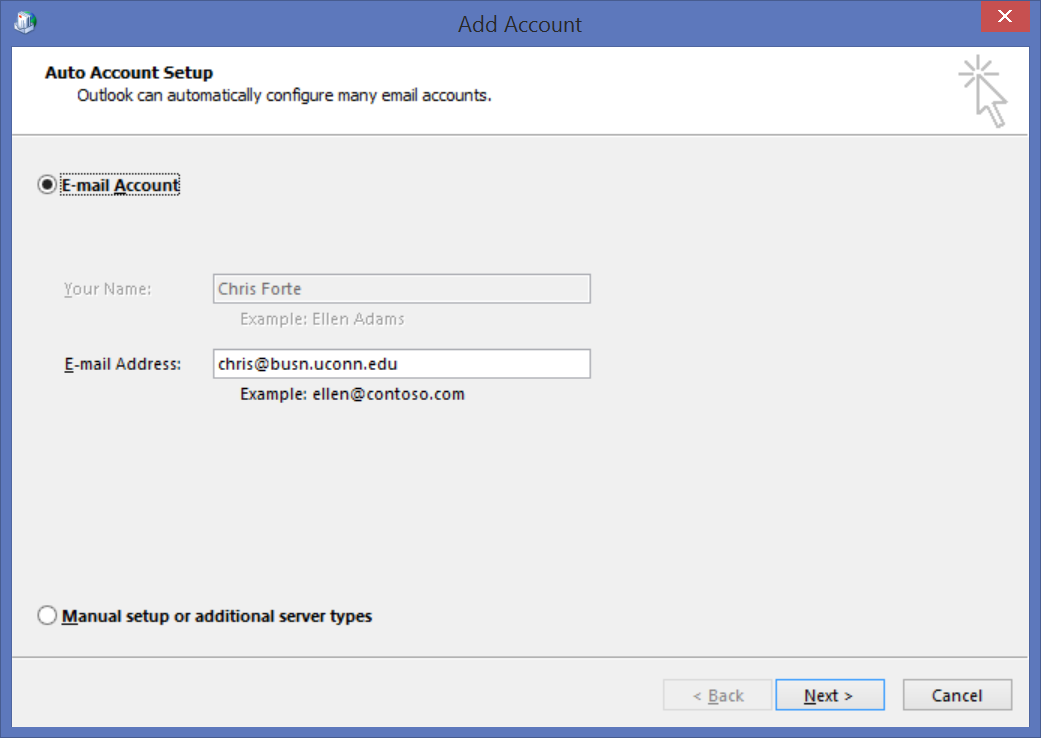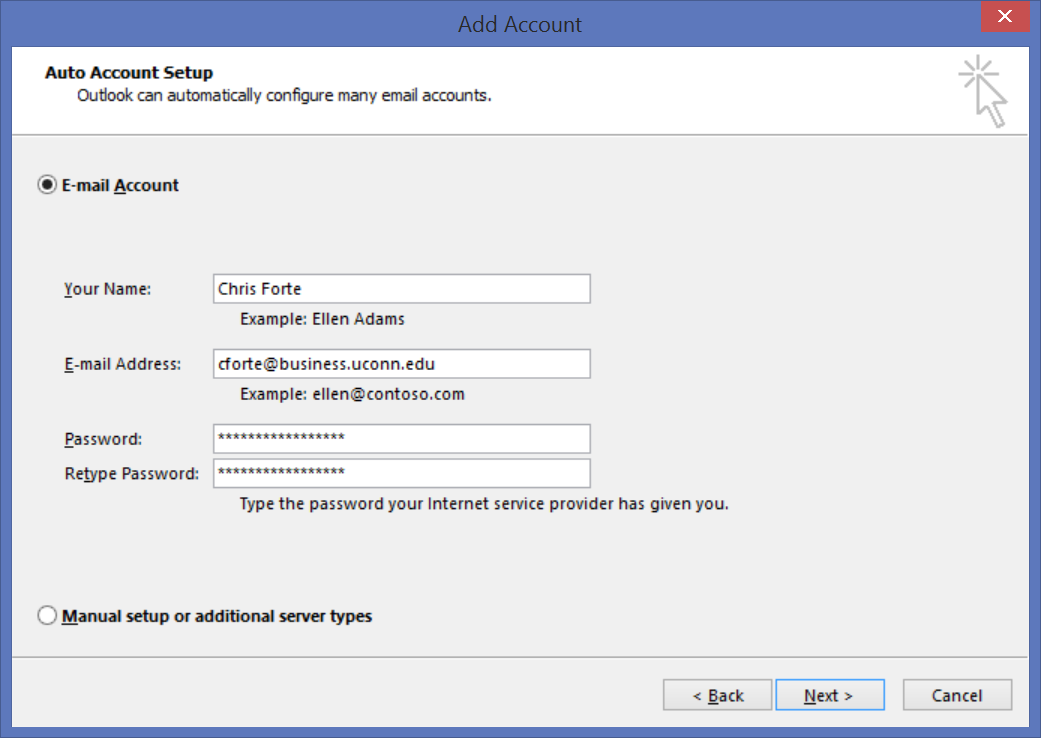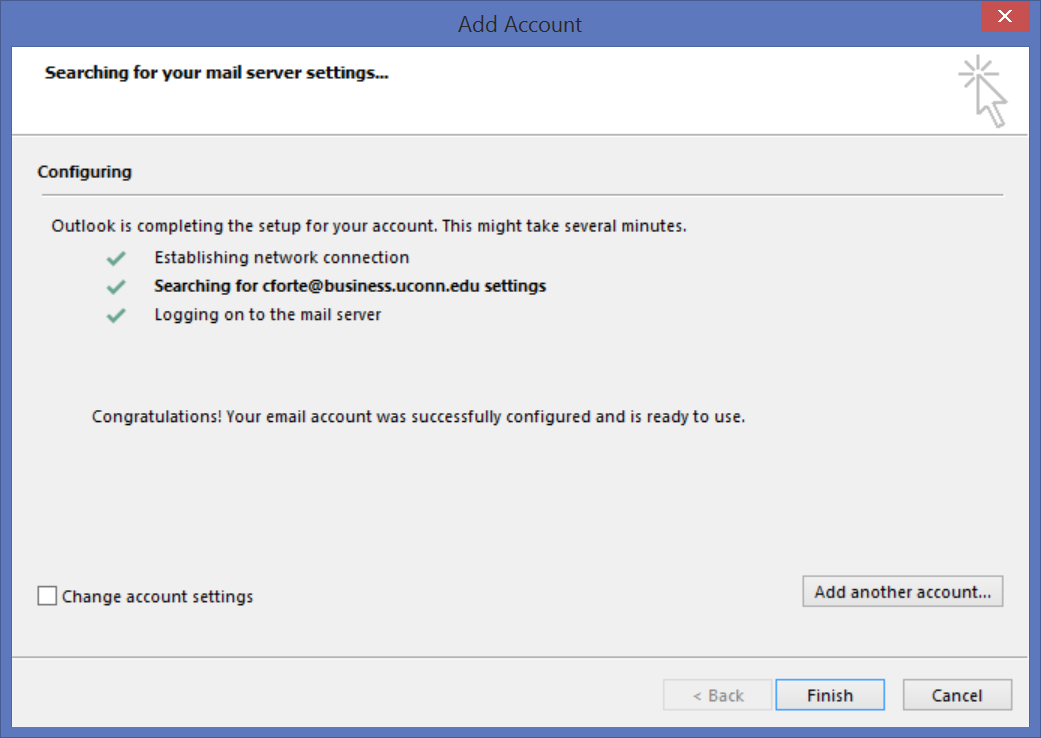Configure Outlook on my laptop
Faculty and Staff
- Open the Outlook client which is installed as part of the Microsoft Office suite.
- Click "Next" on the "Welcome to Microsoft Outlook 2013" window.
- Select "Yes" and click "Next" when asked "Do you want to set up Outlook to connect to an email account?"
- If you are logged into a university-owned computer with your School of Business username, your Name and Email address will fill in automatically.
Click "Next"
- If you are not using a university-owned computer or logged into the computer with anything other than your School of Business username, fill out:
- Name: How you want your name to appear in Outlook
- Email Address: Your School of Business email address
- Password: Your School of Business email password
- Outlook will configure the settings for your account. Click "Finish" when the configuration is complete.
- Outlook will open and begin to sync your email. You can now use your email account with Outlook.
Related articles
For more help, please contact our helpdesk at busn.help@uconn.edu