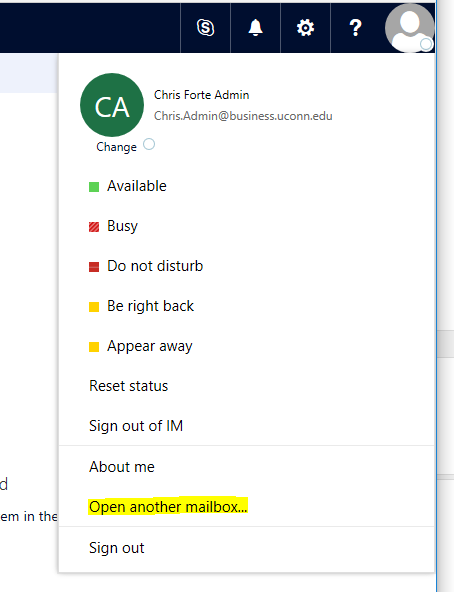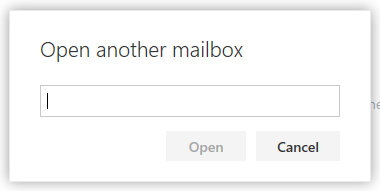Adding a Shared Mailbox in OWA (Outlook Online)
Step-by-step guide
- Login to Outlook Online (https://outlook.office365.com) with your email address and password.
- On the top-right of the page, click your user icon. A drop down menu will appear. Click "Open Another Mailbox" from the drop down menu.
- In the text box that appears, enter the full email address of the shared mailbox you want to add.
Suggestions will appear automatically when you type. You may need to click "Search Directory" from the autocomplete list that appears to find the mailbox you are trying to add. - Select the mailbox, then click "Open". A new tab or window will open and the shared mailbox you selected will load.
Related articles
For more help, please contact our helpdesk at busn.help@uconn.edu