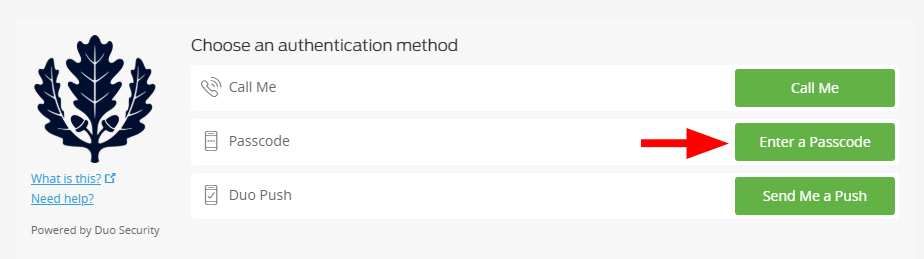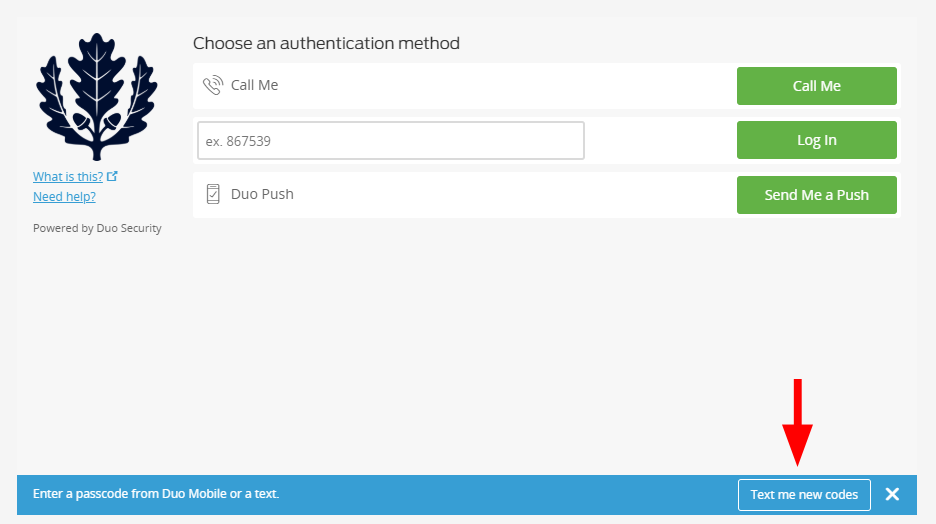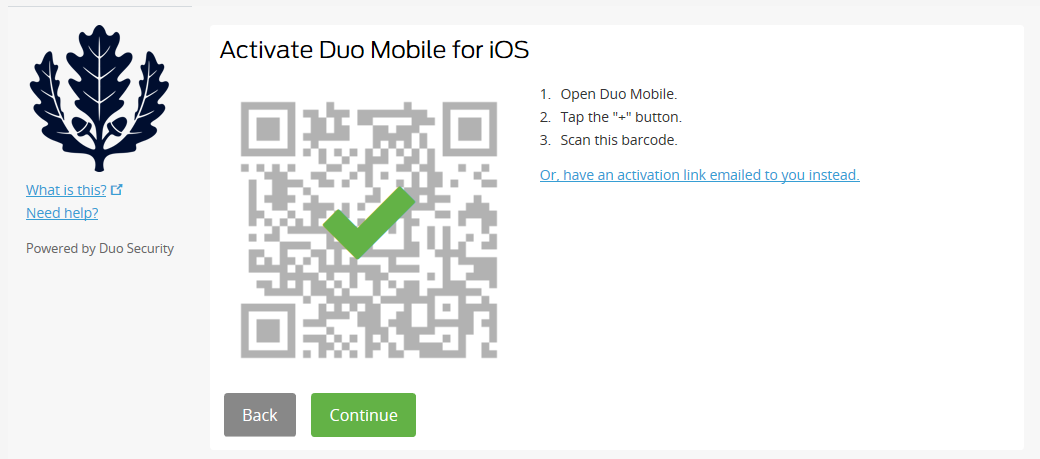Students can no longer receive text codes. To reactivate Duo Mobile you will need to contact the Tech Support Center at 860-486-4357 or go to https://techsupport.uconn.edu
Faculty and staff who wish to reactivate the Duo app on a new mobile device can do so, provided that it maintains the same phone number,
Log in with your NetID and NetID password.
Click Manage Devices on the Two-Factor Authentication Portal.
When you are prompted to “Choose an authentication method,” authenticate with your backup device and then skip to step 6.
If you only set up a mobile phone initially, continue with the following instructions:
At the bottom right-hand corner of the page, click Text me new codes. Your new phone should receive a text message with a 7-digit passcode. Enter your passcode in the box next to Log In. You have now authenticated your sign-on.
On the My Settings and Device page, click on Device Options for your mobile phone.
Click Reactivate Duo Mobile.
Select the type of mobile phone you are adding, and click Continue.
For iPhone, Android, and Windows phones, you will be prompted to install the app Duo Mobile. The portal will provide instructions on how to get and install the appropriate app for the mobile device selected. ITS recommends using the Duo Mobile app to simplify 2FA. Proceed to step 7 once you have installed the app on your phone.
 Note: Android users may see a “Google Duo” app when searching for Duo Mobile on Google Play Store. The correct application to install is the version developed by Duo Security.
Note: Android users may see a “Google Duo” app when searching for Duo Mobile on Google Play Store. The correct application to install is the version developed by Duo Security.If you choose “Other (and cell phones),” you are finished with the process after your click Continue. You do not need to continue to the next step.
Click I have Duo Mobile installed.
Activate Duo Mobile for your phone. Either scan the on-screen QR code (point the camera on your phone at your screen) or have an activation link emailed to you. Click Continue once you complete either activation option.
The process is complete, and you have successfully added a new mobile phone.