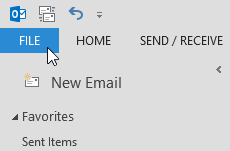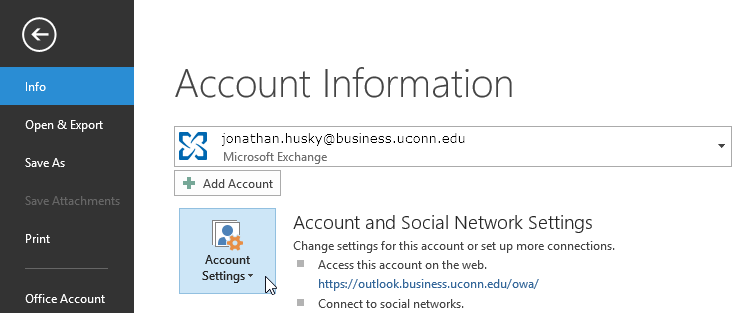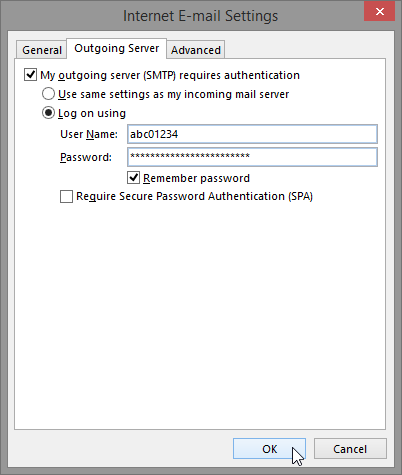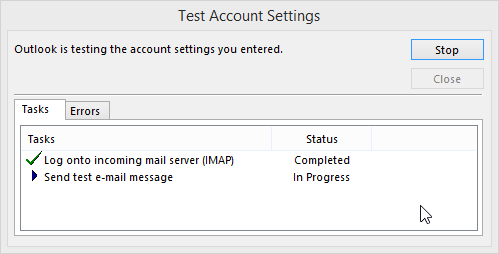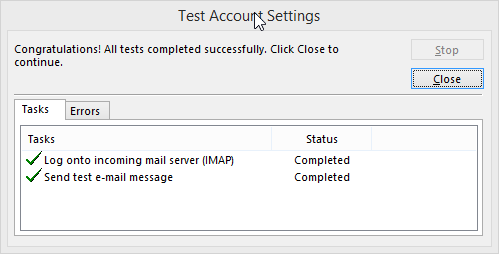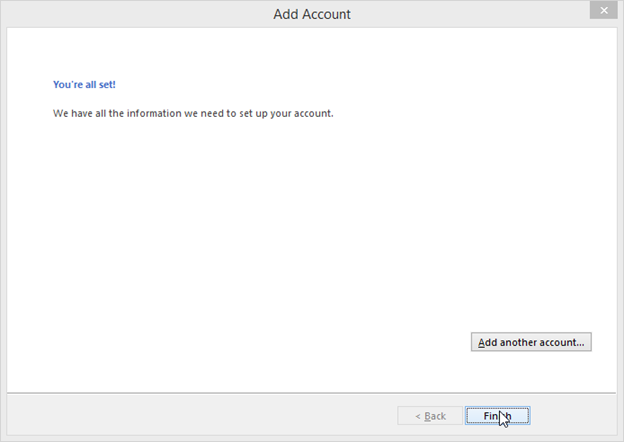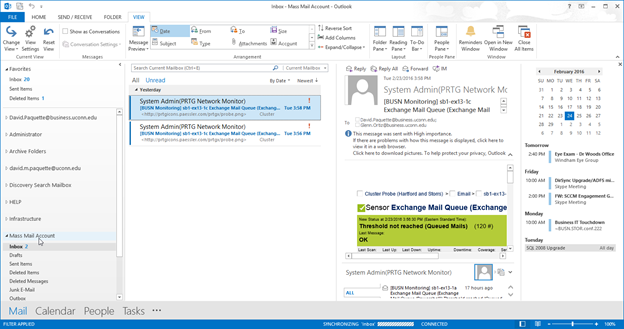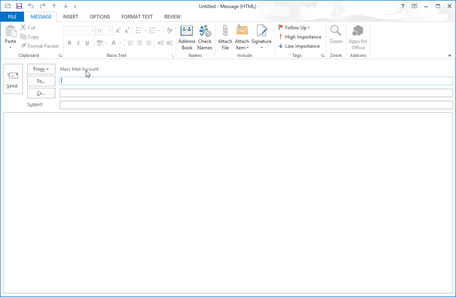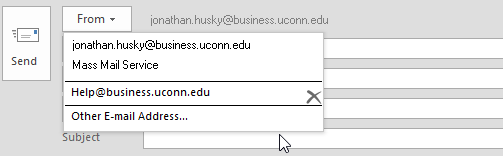If researchers, faculty or staff need to email 100 or more recipients outside of the uconn.edu domain the university's Mass Mail Service should be used.
Configuring Outlook to Use Mass Mail Service.pdf
Configuring Outlook to Use Mass Mail Service
On the business.uconn.edu domain connected laptop open Outlook.
Click on File.
Click Account Settings.
Choose on Account Settings...
Click New...
Select “Manual setup or additional server types”
Click Next.
Select “POP or IMAP.”
Click Next.
Enter your name in the Your Name Field.
Enter your School of Business email address in the Email Address field.
Choose IMAP from the Account Type drop-down box.
In the Incoming mail server field enter either ‘mail.business.uconn.edu’ or ‘outlook.business.uconn.edu'
In the Outgoing mail server (SMTP) field enter ‘massmail.uconn.edu’
Click More Settings...
Name the mail account Mass Mail Service.
Enter the organization you represent in the Organization field.
Enter your current School of Business email address in the Reply E-mail field.
Click on the Outgoing Server Tab.
Select My outgoing server (SMTP) requires authentication.
In the User Name field enter your NetID.
In the Password field enter your NetID password. Select the option to Remember my password.
Click on the Advanced Tab.
Enter 993 for the Incoming Server (IMAP) port.
In incoming server's Use the following type of encrypted connection drop-down box choose SSL.
Enter 25 for the Outgoing Server (SMTP) port.
In Outgoing Server's Use the following type of encrypted connection drop-down box choose TLS.
Click OK.
Return to the Add account window.
Click Next>.
Account settings will be tested
Status should show ‘completed’ for both settings.
Click on “Close”
Click on “Finish”
Note the newly created ‘Mass Mail Service’
Click Close.
Return Outlook.
Locate the mailbox ‘Mass Mail Service’
Create a new message
Click the From: drop-down box if Mass Mail Service is not selected.
Select Mass Mail Service
Complete your e-mail and when ready, click Send.
Related articles
1.