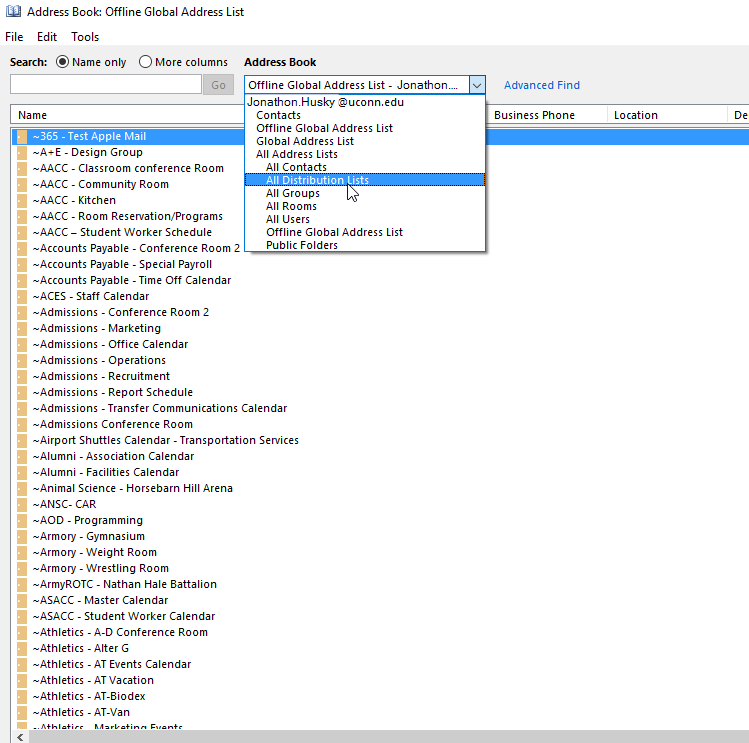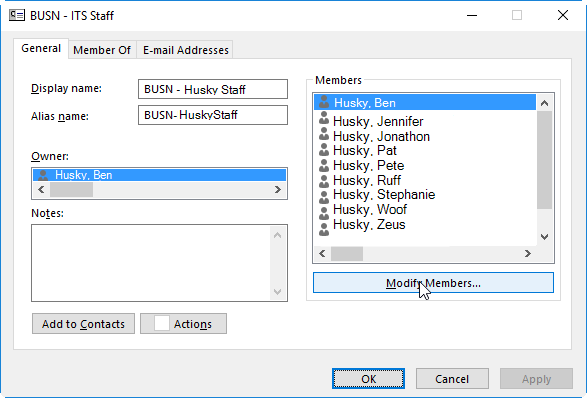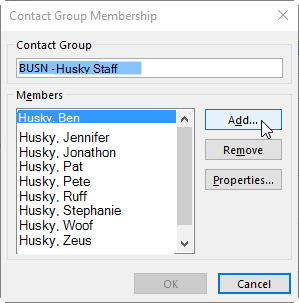Use this guide to learn how to add/remove member(s) from a distribution List
Step-by-step guide
- Open Outlook and Open the Address Book
- To Narrow the number of items, Choose "All Distribution Lists" on right hand dropdown
- Find your list you wish to edit. Most of of the School of Business distribution lists, begin with "BUSN - " Type "BUSN" in the top left corner, and this will bring you the School of Business lists.
- Double-Click on the list you wish to edit and Click on "Modify Members..."
- Choose Add or Remove depending on which operation you want to perform.
- When complete, click OK on all windows. This may take some time, up to 2 minutes. The list should now be edited.
Related articles