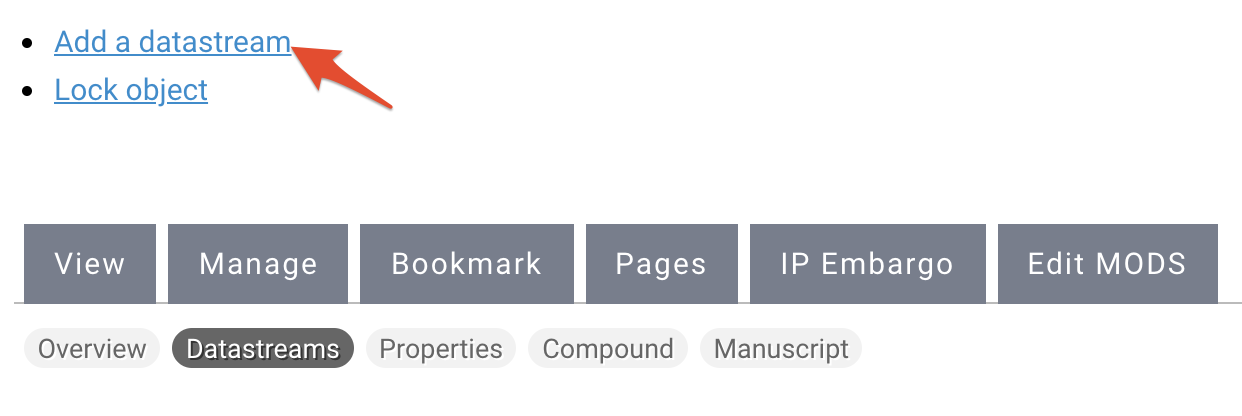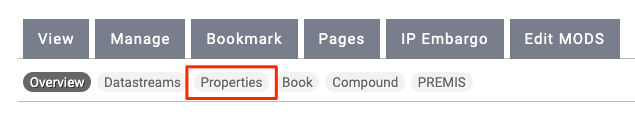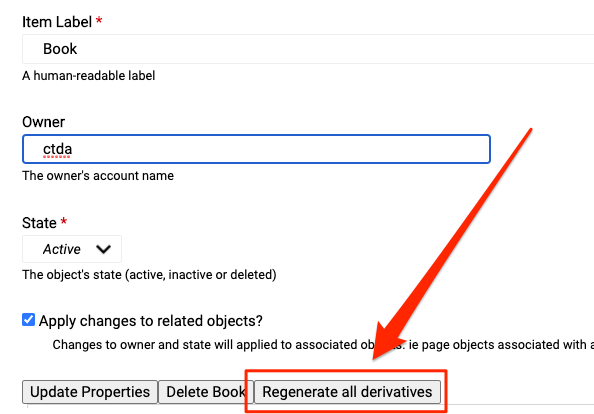What are Datastreams?
Datastreams are the files that make up a repository archival information package. All datastreams are generated automatically when an object is added to the repository, Adding, updating or replacing datastreams allows you to manage your objects within CTDA.
Accessing and Downloading Datastreams
- Navigate to your object and click the download button
- The icon will expand to display the datastreams associated with your object. Click on any of the links in the menu to download that datastream.
- See the sections below if you need to manage, add or, replace a datastream.
Managing Datastreams
- To view the datastreams associated with an object in the repository, navigate to that object's page. Click the "Manage" tab.
- Click "Datastreams".
- After clicking "Datastreams" you will see this screen.
- Datastream ID (DSID) - an internal unique identifier within the scope of the digital object, for example, RELS_EXT, MODS, or TN.
- Datastream Label - the human-readable title given to a data stream. It does not need to be unique but it should be informative enough for a user to understand the purpose of the data stream.
- Versions - used to view past versions of the datastreams and revert to an early version of a particular DS to correct a mistake.
- Operations - the options in this column allow you to manage each datastream.
Add or Replace a Datastream
All Fedora Digital Objects contain datastreams which can be added, replaced or sometimes deleted. Remember that some datastreams are required and cannot be deleted.
Replace a Datastream
- Go to the object for which you want to replace a datastream. Click “Manage”.
- Click “Datastreams”.
- If the datastream already exists, you can select “replace”.
- If you want to replace the TN, or thumbnail, datastream click on “replace” on the line for that datastream ID “TN”.
- In the new window, click "Choose File" and find your new thumbnail. Click "Upload", then "Add Contents".
- This is the same process to replace any datastream you have permissions to.
Add a Datastream
- Not all content models come with thumbnail datastream. Sometimes, ingests don’t go as planned and you need to add a datastream rather than replace it.
- Go to the digital asset where you want to add a datastream.
- Click “Manage”.
- Click “Datastreams”.
- Click on “Add a datastream”.
- In the new window, fill out:
Datastream ID – the ID is an autocomplete field and datastream IDs are a controlled vocabulary. MODS is always MODS, TN is always TN, OBJ is always OBJ. If you are adding a datastream that is for preservation purposes, you can create a naming convention for that purpose, i.e. AM for Archival Master.
Datastream Label – The label can be the filename or just left with the default such as MODS Record. - Upload your file and click “Add Datastream”
Deleting Datastreams
You have the ability to delete datastreams from your objects in CTDA, but we recommend that you do not.
Regenerate All Datastreams
- Go to the object for which you want to regenerate all of the datastreams. Click the Manage tab.
- Click Properties.
- Click acquire the lock and then click the Confirm button on the next page.
- After acquiring the lock, click the Regenerate all derivatives button at the bottom of the page.
- Click the Regenerate button on the next screen to start the derivative regeneration process.
- A progress bar will appear on the next page.
- Once completed, you should see a green box with the message Derivatives successfully created.
Datastream List
| ID | Label | Content Models |
|---|---|---|
| RELS-EXT | Fedora Object to Object Relationship Metadata | All |
| MODS | MODS metadata record, created at time of ingest | All |
| DC | Dublin Core metadata record, created at time of ingest | All |
| OBJ | The original file ingested into the repository (File format for this DS will depend on the content model used) | All |
| TN | Thumbnail image, created at time of ingest | All |
| TECHMD | Technical Metadata | All |
| JP2 | JPEG 2000 derivative, created at the time of ingest | Large Image |
| JPG | Medium-sized JPEG, created at the time of ingest and used in the standard image viewer | Large Image |
| MEDIUM_SIZE | A compressed version of the image, created at the time of ingest and used on the object's View page | Basic Image |
| PROXY_MP3 | MP3 derivative, created at the time of ingest | Audio |
| PDF derivative, created at the time of ingest | Book, PDF, Newspaper | |
| RELS-INT | Internal Fedora relationship metadata defining the dimensions of the JP2 datastream | Book Page, Newspaper Page |
| OCR | Optical Character Recognition file | Book Page, Newspaper Page |
| HOCR | A converted version of the OCR datastream, intended to be more human-readable | Book Page, Newspaper Page |
| COLLECTION_POLICY | Specifies which content models are associated with a particular collection | Collection |
| FULL_TEXT | Text of a PDF | Document, PDF |
| PREVIEW | Preview image, created at time of ingest | Document, PDF |
| MP4 | MPEG-4 video derivative, created at time of ingest | Video |
| MKV | Matroska video derivative, created at time of ingest | Video |