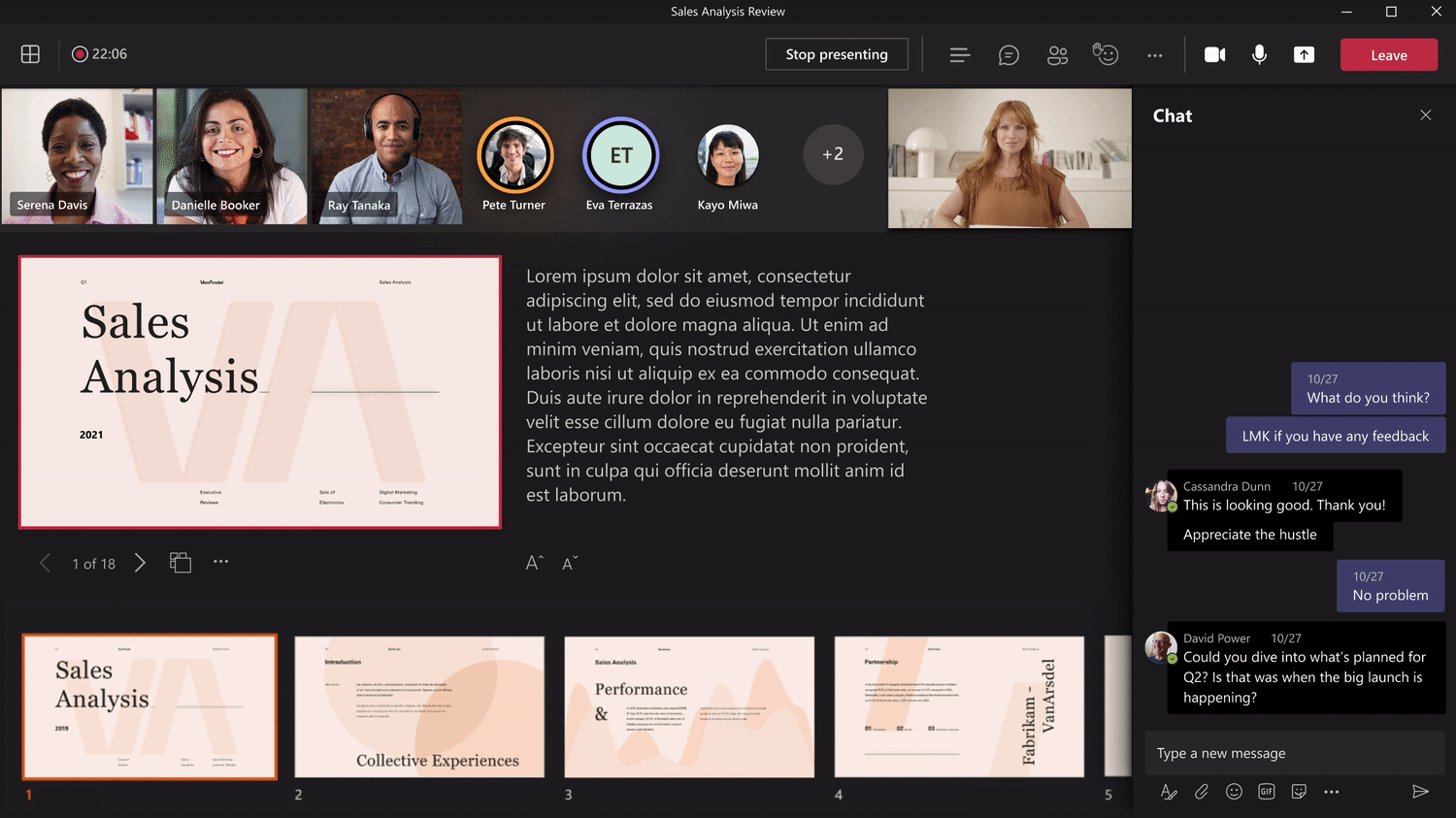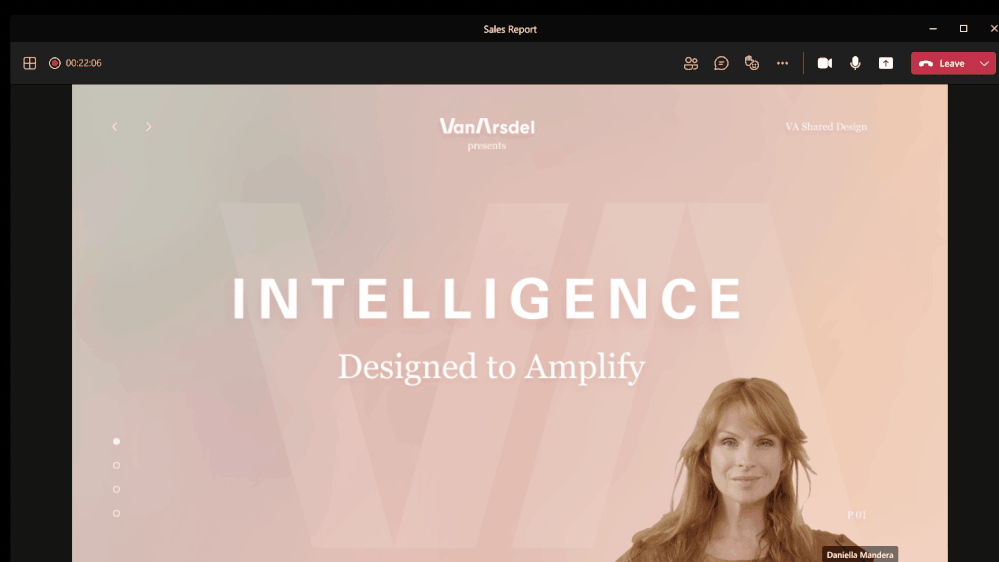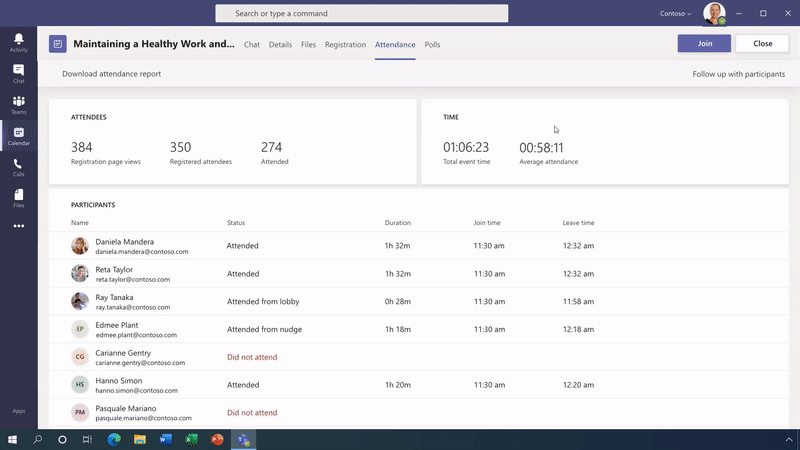The ability to hold Webinars for up to 1,000 attendees has been added to Microsoft Teams for all UConn faculty, staff, and students. With Webinars, users can deliver presentations to meetings of all sizes, ranging from small internal collaborations to large external events. Creating a webinar is as simple as setting up a Teams meeting with extra functionality, such as custom registration pages, more presentation options, and the ability to disable attendee chat.
PowerPoint Live Compatibility
To create a more polished presentation, Microsoft has deeply integrated Teams with PowerPoint Live. This enables you to view upcoming slides, notes, the meeting chat, and the audience in a single view while presenting your Webinar.
As a presenter, Teams provides you three different options to customize how you appear to the audience: Standout mode, Reporter mode, and Side-by-side mode. Standout mode shows the speaker in front of the PowerPoint; Reporter mode shows the content above the speaker's shoulder, like a news broadcast; and Side-by-side mode shows the presenter's video alongside their presentation.
Engage following the Webinar
After the event ends, easily access attendee information to bring into your customer relationship management (CRM) applications for lead management and follow-up. Furthermore, Webinars integrates with Microsoft Dynamics 365 Marketing so that users can export attendee data directly from Teams to create campaigns and customer journeys for ongoing nurture streams.
Related Articles