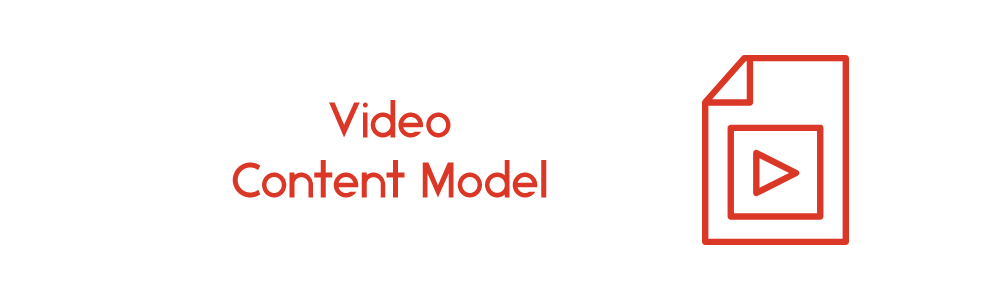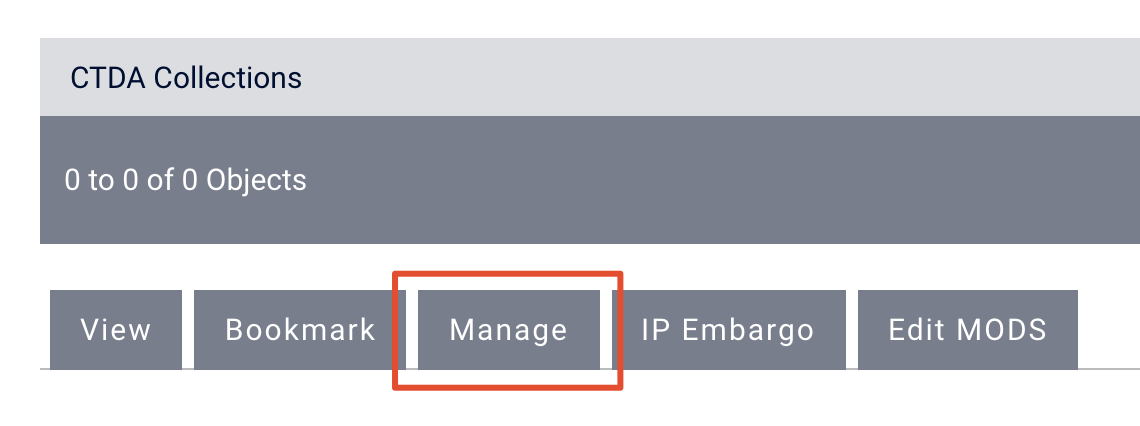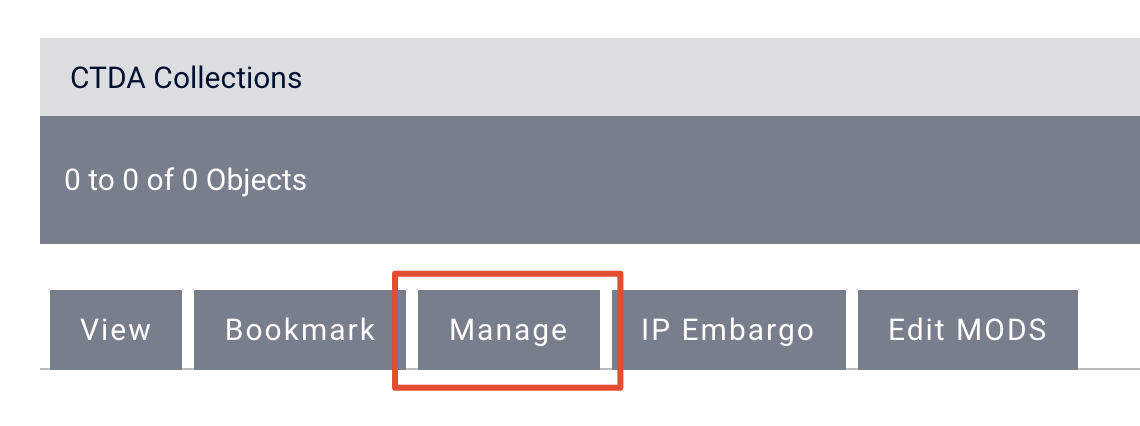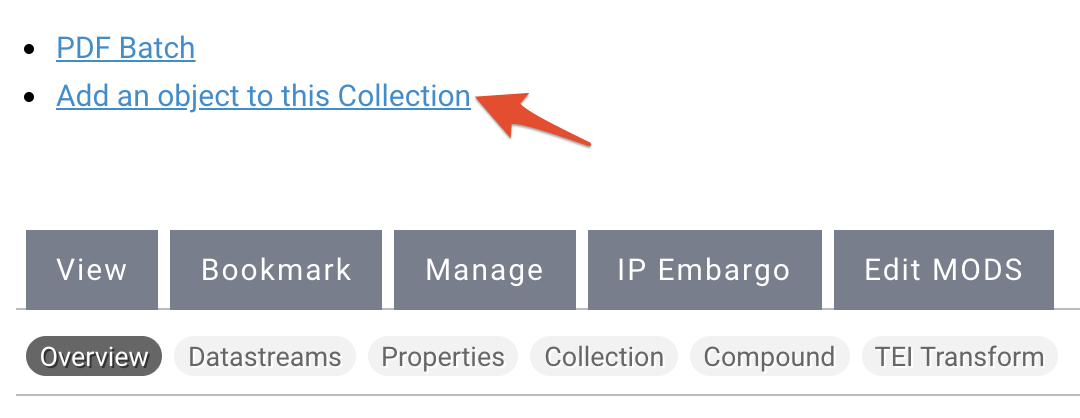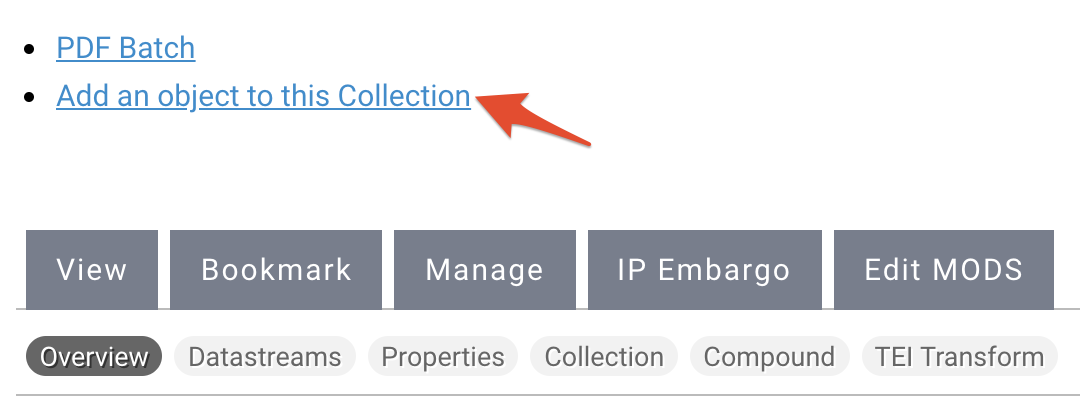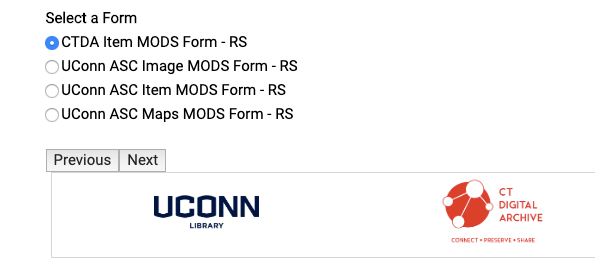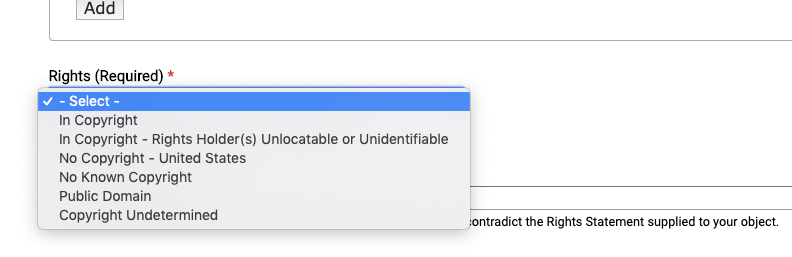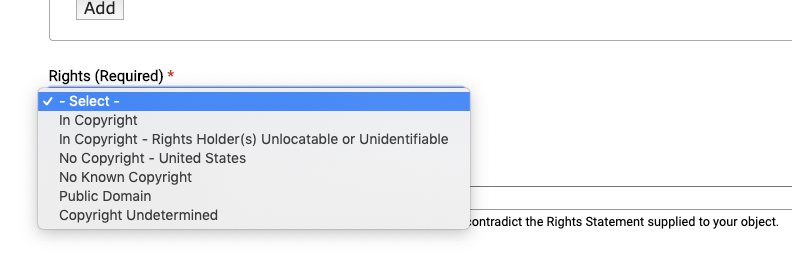| Panel | |
|---|---|
|
| Panel | ||||||||||||||
|---|---|---|---|---|---|---|---|---|---|---|---|---|---|---|
| ||||||||||||||
|
| Tip |
|---|
Video Content Model Supported File Formats
|
Adding a Video
Log in to manage.ctdigitalarchive.org.
Navigate to the collection to which you want to add your video file.
Click the "Manage" tab.
Under the "Overview" button, select "Add an object to this Collection".
Select "Islandora Video Content Model" from the "Select a Content Model to Ingest" dropdown menu and click "Next".
Info If you do not see the content model you are looking for, it may not be a part of your collection policy. You can add a content model to your collection policy by following the steps in this guide.
Select the MODS form you wish to use.
Info title Choosing your MODS form Please select the correct MODS form you wish to use, as the different forms have defaults built into them. Most CTDA users, including users managed by Bibliomation, should use the CTDA Collection MODS Form or the CTDA Item MODS form. Users from University of Connecticut and the Connecticut State Library should select the appropriate MODS form for their object.
You will be taken to the CTDA MODS form.
Info The CTDA MODS Form has a number of required fields that you need to fill out, but you should try to be a thorough as possible and fill out as many fields as you can when describing your object. To learn more about the CTDA MODS Form, see the Describing Your Objects Guide.
The first required field you need to populate is the title of your image.
The next required field is the "Resource Type", which should be "moving image".
The third required field in the form is "Digital Origin". You should leave "reformatted digital" in this field if the image you are uploading is a digital reproduction of a film.
The fourth required field is the "Held By" field. Select your institution from the dropdown menu.
Warning title Institution Does Not Appear in Dropdown If your institution does not appear in the dropdown menu under "Held By" please contact CTDA at ctda@uconn.edu to inform us that your institution is missing.
The final required field is the "Rights" field. Choose your institution from the dropdown menu. If you do not have a customized rights statement, select "Creative Commons NC-BY".
Info title Rights Statements The default rights statement is set to the Creative Commons NC-BY 4.0 which states: "This work is licensed under a Creative Commons Attribution-NonCommercial 4.0 International License, CC BY-NC." To learn more about Creative Commons licenses, visit https://creativecommons.org/.
If you have a custom rights statement, please send the text to us at ctda@uconn.edu.
Click "Next" and the next page is where you will upload your object.
Click "Choose file" and find the video file you want to ingest.
Once you have chosen your file, click "Upload".
Note Depending on the file size, the upload can take a few moments to a few minutes. Do not click "Back" or "Refresh" while the upload is taking place.
Finally click "Ingest".
Note Depending on the file size, ingest can take a few moments to a few minutes. Do not click "Back" or "Refresh" while the ingest is taking place.
After your image file has been ingested, you will be taken to the page containing your file. From this page you can manage your object.
| Info |
|---|
Manage Your ObjectTo learn how to manage your object, visit the Managing Objects in the Repository Guide. |
Video Guide: Video Content Model
| Widget Connector | |||||
|---|---|---|---|---|---|
|
|
|
Datastreams for Video Objects
ID | Label |
|---|---|
RELS-EXT | Fedora Object to Object Relationship Metadata |
MODS | MODS record, created at time of ingest |
DC | Dublin Core Record, created at time of ingest |
MP4 | MP4 derivative, created at time of ingest |
OBJ | The original video file ingested into the repository |
TECHMD | Technical Metadata |
TN | Thumbnail image, created at time of ingest |
MKV | MKV derivative, created at time of ingest |
| Info |
|---|
DatastreamsTo lean more about Datastreams, visit the Datastream Guide. |