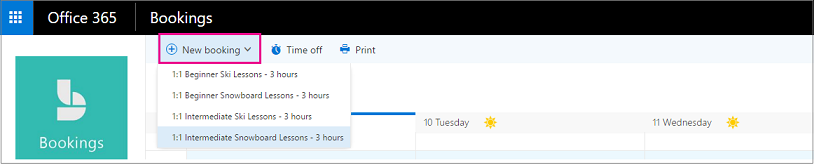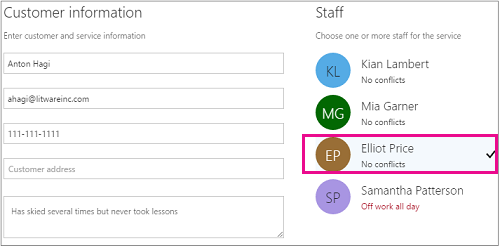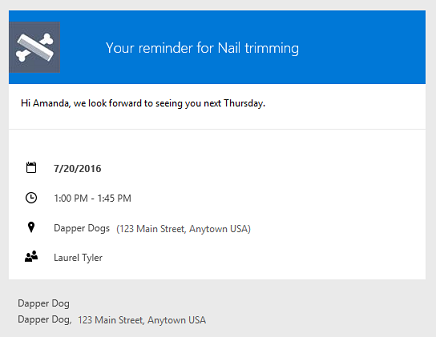There are two ways that Bookings can be scheduled and staffed. The first way is where the meeting recipient uses a standalone booking page or an embedded booking page that can be embedded into your site. The second way is for you to enter the booking manually. This article outlines how to create and staff a booking manually.
How to create a booking
In Microsoft 365, select the app launcher and then select Bookings.
In the navigation pane, select Calendar > New Booking.
Select the service to be provided.
Enter the customer information, including name, email address, phone number, and any other relevant details.
Select the staff member to provide the service. The list of staff members shown is based on what you set up on the services page.
Enter the service details, including date, time, location, and other relevant information. Once you enter a valid email address for the customer, the Save button will change to Send, and you will see a note telling you that a confirmation will be sent to the customer. The customer confirmation includes an attachment for them to add to their calendar. Selected staff members will also receive meeting invitations with the appointment information so they can add it to their personal calendars.
Select Add an email reminder.
Specify when the reminder should be sent, where it should be sent to (Customer, Staff, Both), and what the reminder message should be. Here is an example of what this will look like for those receiving it.
Select Save > Send.
| Note |
|---|
In order to assign a staff member to a booking, you must first create your staff list. |
...
| Filter by label (Content by label) | ||||||||||||||||||
|---|---|---|---|---|---|---|---|---|---|---|---|---|---|---|---|---|---|---|
|
...