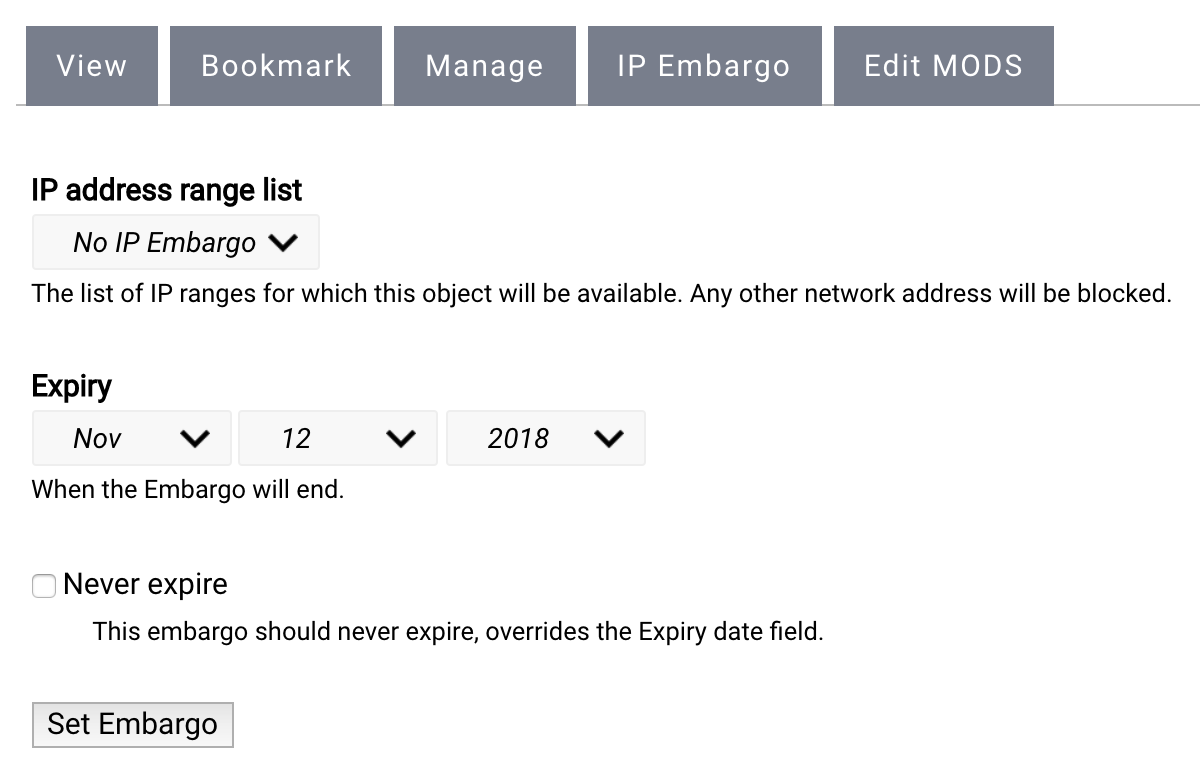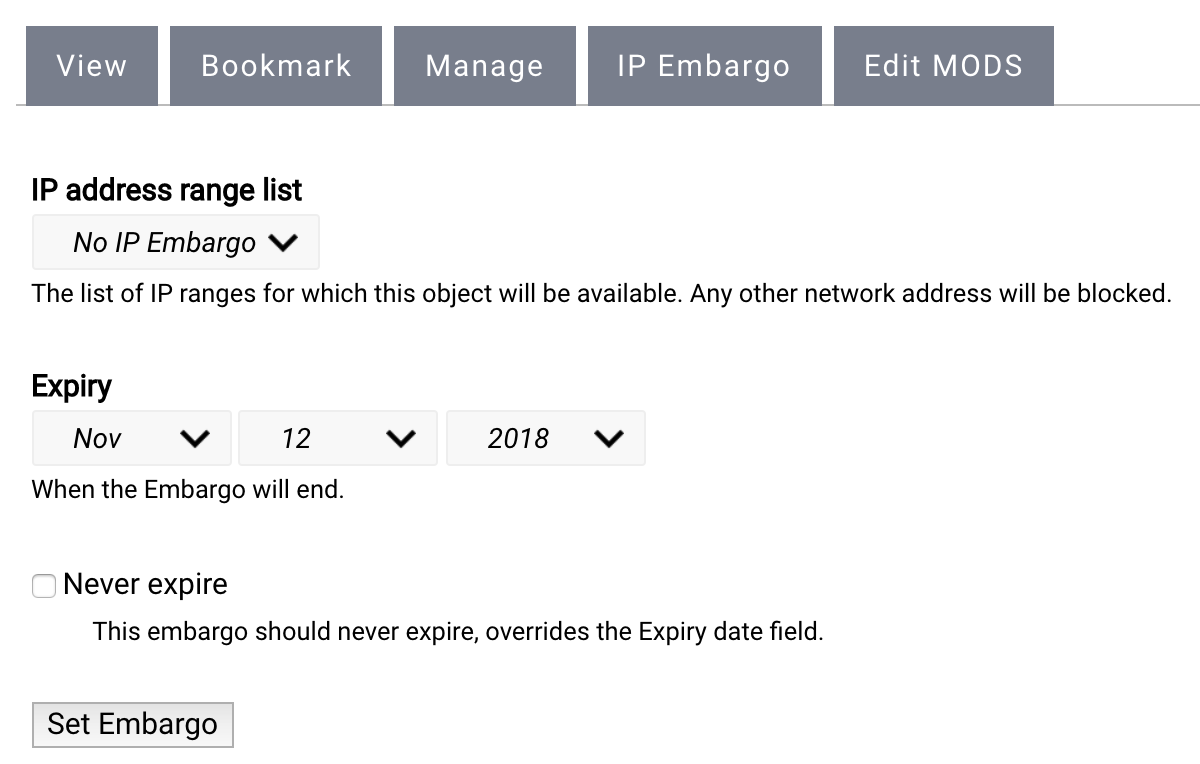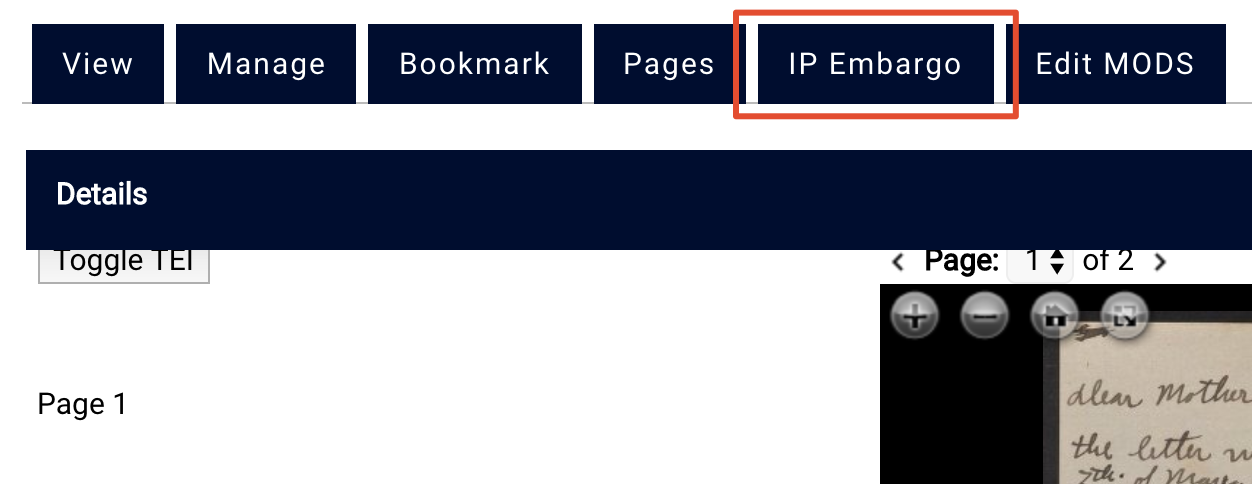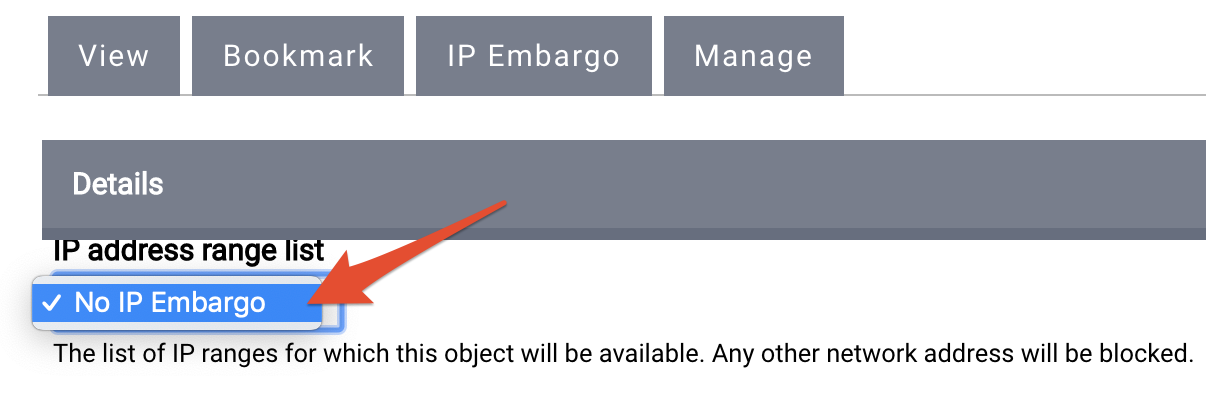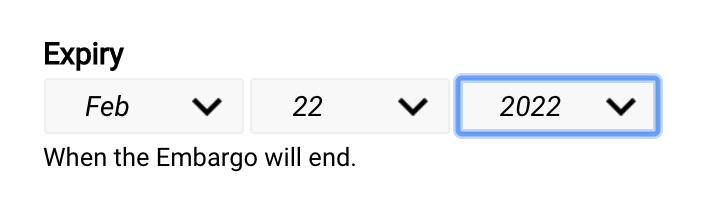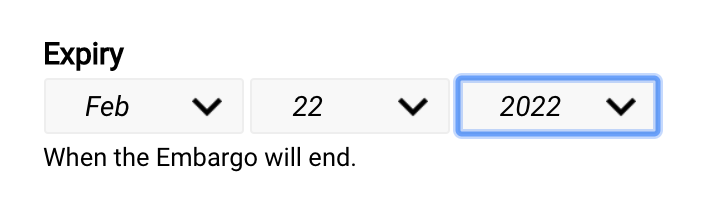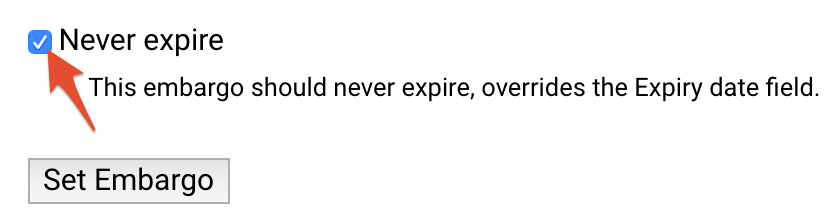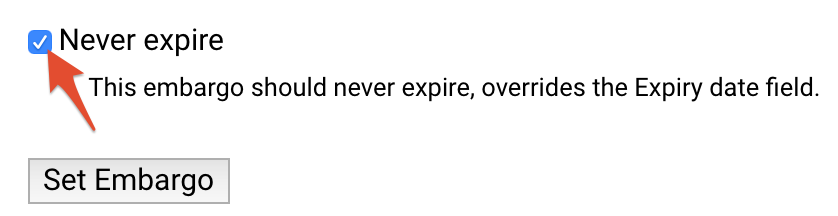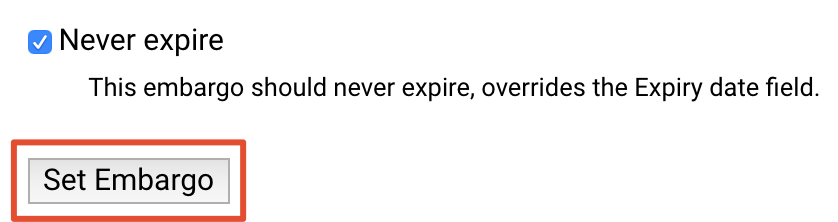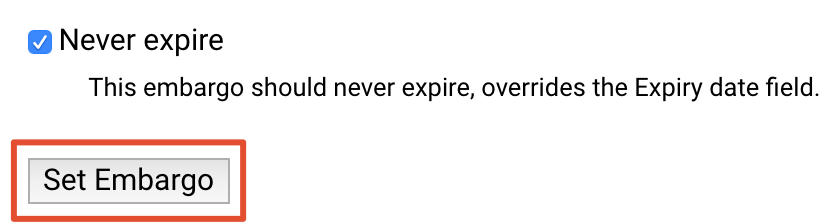| Panel | ||||||||||||||
|---|---|---|---|---|---|---|---|---|---|---|---|---|---|---|
| ||||||||||||||
The Islandora IP Embargo feature allows you to hide content from public view entirely, or based on IP address. You can choose whether or not the embargo will have an expiration date, and specify that date if applicable. |
...
Setting an Embargo
Log in to manage.ctdigitalarchive.org. You should be automatically redirected to your institution's collection page.
Find the object you want to embargo.
Click the "IP Embargo" tab.
Choose the IP address range from the drop-down menu. This will block all IPs except the ones selected from the drop-down. To block all IPs, choose "No IP Embargo".
Info title IP Address Ranges So far, no users have requested an IP range for the embargo feature. If you would like to request one, please contact us at ctda@uconn.edu.
If you wish to set an expiration date, specify the month, day, and year from the drop-down menus.
If you do not wish to set an expiration date, check the box next to "Never expire".
Click "Set Embargo".
...