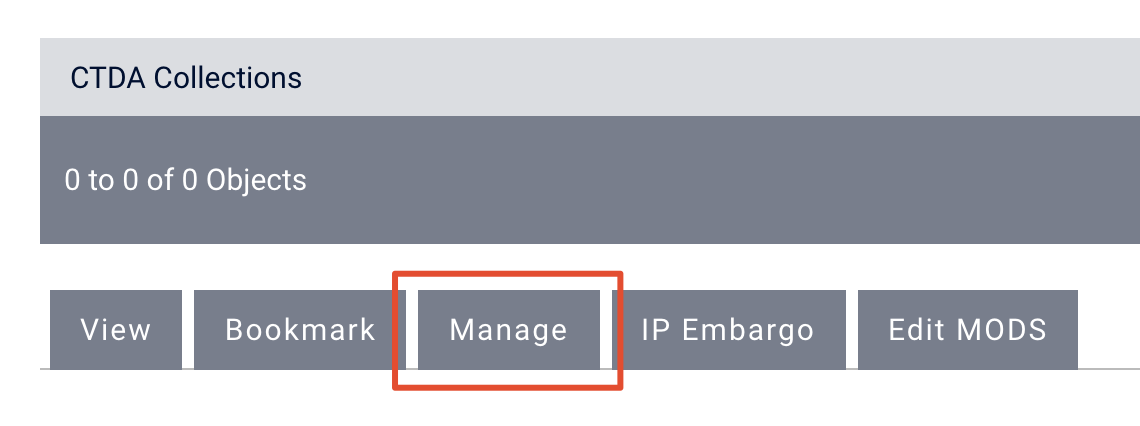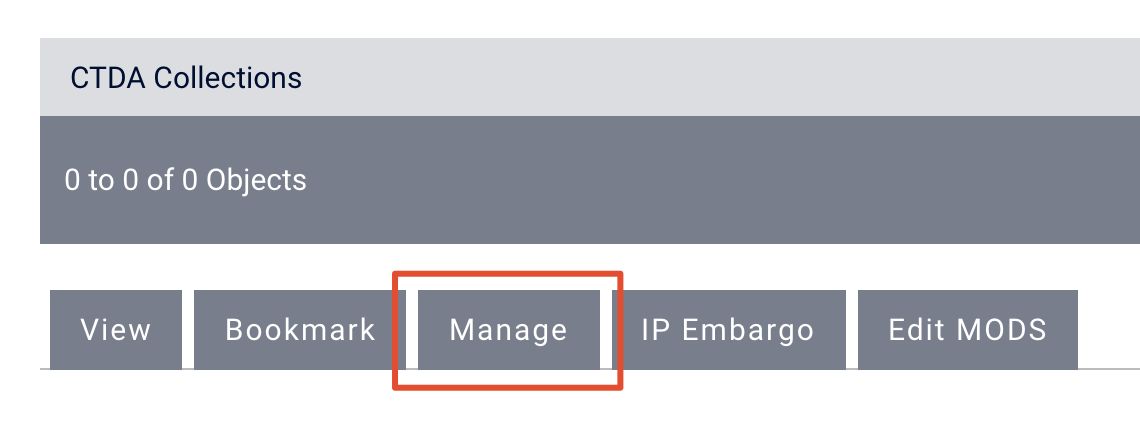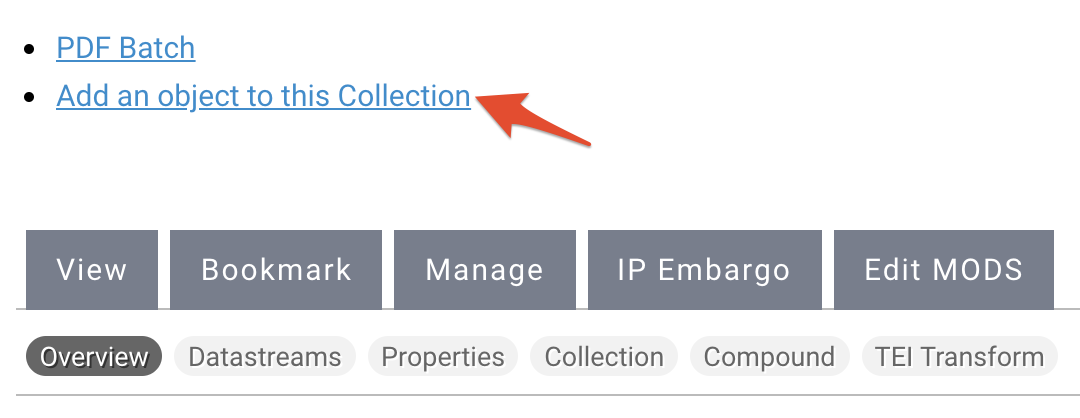| Panel | ||||||||||||||
|---|---|---|---|---|---|---|---|---|---|---|---|---|---|---|
| ||||||||||||||
|
| Tip |
|---|
Document Content Model Supported File Formats |
| width | 60 |
|---|
|
|
Adding a Document
Log in to manage.ctdigitalarchive.org.
Navigate to the collection to which you want to add your document.
Click the "Manage" tab.
Select "Add an object to this Collection".
Select "Islandora Document Content Model" from the "Select a Content Model to Ingest" dropdown and then click "Next".
Info If you do not see the content model you are looking for, it may not be a part of your collection policy. You can add a content model to your collection policy by following the steps in this guide.
You will be taken to the CTDA MODS form.
Info title CTDA MODS Form The CTDA MODS Form has five required fields that you need to fill out, but you should try to be a thorough as possible and fill out as many fields as you can when describing your object. To learn more about the CTDA MODS Form, see the Describing Your Objects Guide.
The first required field you need to populate is the title of your document.
The third required field in the form is "Digital Origin". Depending on the nature of your document, you can enter "reformatted digital" or "born digital" in the text field.
The fourth required field is the "Held By" field. Select your institution from the dropdown menu.
Warning title Institution Does Not Appear in Dropdown If your institution does not appear in the dropdown menu under "Held By" please contact CTDA at ctda@uconn.edu to inform us that your institution is missing.
The final required field is the "Rights" field. Choose your institution from the dropdown menu. If you do not have a customized rights statement, select "Creative Commons NC-BY", the CTDA default rights statement.
Info title Rights Statements The default rights statement is set to the Creative Commons NC-BY 4.0 which states: "This work is licensed under a Creative Commons Attribution-NonCommercial 4.0 International License, CC BY-NC." To learn more about Creative Commons licenses, visit https://creativecommons.org/.
If you have a custom rights statement, please send the text to us at ctda@uconn.edu.
Click "Next" and the next page is where you will upload your document.
Click "Choose file" and find the document file you want to add.
Once you have chosen your file, click the "Upload" button.
Note Depending on the file size, the upload can take a few moments to a few minutes. Do not click "Back" or "Refresh" while the upload is taking place.
Finally click the "Ingest" button.
Note Depending on the file size, ingest can take a few moments to a few minutes. Do not click "Back" or "Refresh" while the ingest is taking place.
After your document has been ingested, you will be taken to the page where you are able to view your document. From this page you can manage your document.
| Info |
|---|
Manage Your DocumentTo learn how to manage your document, visit the Managing Objects in the Repository Guide. |
Video Guide: Document Content Model
| Tip |
|---|
Coming Soon! |
Datastreams
ID | Label |
|---|---|
RELS-EXT | Fedora Object to Object Relationship Metadata |
MODS | MODS record, created at time of ingest |
DC | Dublin Core Record, created at time of ingest |
OBJ | The original file ingested into the repository |
TECHMD | Technical Metadata |
PDF derivative, created at the time of ingest | |
TN | Thumbnail image, created at time of ingest |
PREVIEW | Preview image, created at time of ingest |
FULL_TEXT | Text of a PDF, pulled from the PDF format's text stream |
| Info |
|---|
DatastreamsTo lean more about Datastreams, visit the Datastream Guide. |