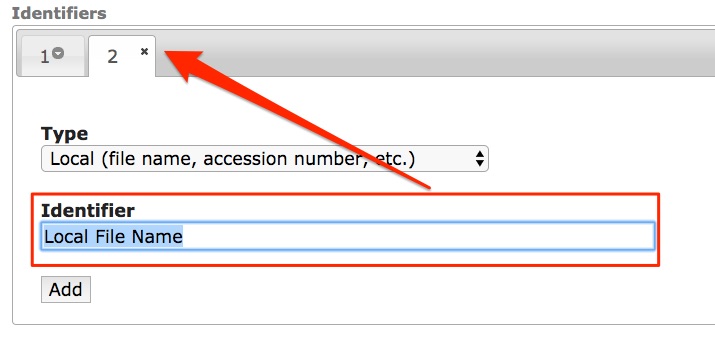| Panel | ||||||||||||||
|---|---|---|---|---|---|---|---|---|---|---|---|---|---|---|
| ||||||||||||||
CTDA requires the following fields to be entered for each object:
CTDA recommend that the following fields should be entered for each object:
|
| Panel | ||||||||||||||
|---|---|---|---|---|---|---|---|---|---|---|---|---|---|---|
| ||||||||||||||
Download the full CTDA Implementation Guidelines for MODS Records.
|
| Warning |
|---|
No HTML in MODS FieldsAvoid any HTML, brackets, question marks or other punctuation used to qualify information entered into field. |
| Anchor | ||||
|---|---|---|---|---|
|
| Info |
|---|
CTDA uses the Metadata Object Description Schema (MODS) as the metadata schema for all objects in the repository. The metadata forms in CTDA are all based on this standard. To learn more about MODS, visit http://www.loc.gov/standards/mods/. |
Parts of the CTDA MODS Form
| Table of Contents | ||||
|---|---|---|---|---|
|
Title Information (Required)
Only the title is required in this section. When entering the title, avoid any initial articles, brackets, quotation marks, and all HTML. If you want to record that you created the title, select “Yes” from the drop down menu in “Did You Assign This Title”.
Creator/Contributor Information (Recommended)
Use this to enter the name of the creator and/or contributor. This can be a corporate, personal, family or conference. Name Type and Role are required. The only way to distinguish between a creator and contributor is through the Role. Enter either: Creator or Contributor. You can add more roles such as Photographer, Artists, etc.
| Tip |
|---|
CTDA Preferred VocabularyCTDA recommends that participants use the Marc Relator Terms, http://id.loc.gov/vocabulary/relators.html, when filling out the Creator/Contributor field. For Role terms, the first letter of the first Role term is capitalized. |
Resource Type (Required)
Select one of the following the resource types from the drop down list:
still image
text
mixed material
cartographic
sound recording
moving image
three dimensional object
software, multimedia
sound recording- musical
sound recording- non-musical
notated music
Genre Term(s) (Recommended)
Genre terms describe the form of an object. Examples include: photographs, daybooks, financial records, broadsides. Genre terms are customarily all lowercase.
| Info |
|---|
Getty Genre TermsThe preferred controlled vocabulary for Genre Terms is the Getty's Art and Architecture Thesaurus. You can find the Thesaurus at http://www.getty.edu/research/tools/vocabularies/aat/. |
Release, Issue or Publication Information (Required If Applicable)
These fields are intended to record information on when the object was either issued, released in its original format or actually published. If you have unpublished material, just record either a single date or a date range. If you have published material, then you can record the place of publication and publisher and date the object was published.
Dates: Record either a single date or a date range but not both. You can qualify any of these dates using one of these terms: inferred, questionable, approximate. Dates must be entered using the W3CDTF standard or as YYYY, YYYY-MM or YYYY-MM-DD. Avoid any brackets, question marks or other punctuation which can be expressed by the approximate qualifying term.
Format Description (Required)
For Digital Origin, the default is “reformatted digital”, you may choose to change this to “born digital” or add “born digital”. Only use one of these terms.
Description (Recommended)
This is for a description of the object. The bar in the middle lets you expand this field.
Historic or Current Address Note
Enter any address associated with the asset here.
Source Information
Enter the parent collection of which this asset is a part of.
Held By Information (Required)
Choose the name of the institution that acts as the steward or owner of the digital asset.
| Warning |
|---|
Institution Does Not Appear in DropdownIf your institution does not appear in the dropdown menu, please contact ctda@uconn.edu. |
Preferred Citation Information
Enter your preferred citation if applicable.
Subjects (Recommended)
You can enter as many topic, place and name subjects as needed.
| Tip |
|---|
CTDA Preferred VocabulariesCTDA recommends that participants use the following controlled vocabularies: Topics and Temporal: Faceted Application of Subject Terminology (FAST) - http://experimental.worldcat.org/fast/ Place: Getty Thesaurus of Geographic Names (TGN) - http://www.getty.edu/research/tools/vocabularies/tgn Name: Library of Congress - http://id.loc.gov/ If you are unable to find an appropriate term in the controlled vocabulary, try to find a suitable alternative. Only one coordinate entry is allowed. Separate lat and long with a comma. To enter more than one topic and place, click on the add button. |
Identifiers
You can add two types of Identifiers. You can add local identifiers such as file names, barcodes, accession numbers, etc. You can also add URI’s or URL’s by selecting this in the drop down menu.
There is one last identifier which is the Handle. The Handle is automatically generated by the system and is the persistent identifier for your object. To learn more about Handles work in CTDA, visit the CTDA Technology page. You can also learn more about Handles in general by visiting http://handle.net/.
| Warning |
|---|
Do not modify the HandleThe Handle is automatically generated by the system and is the persistent identifier for your object. Do not change or remove the handle for your object. |
Rights Statements (Required)
Enter a rights statement on use and reproduction.
| Info |
|---|
Rights StatementsThe default rights statement is set to the Creative Commons NC-BY 4.0 which states: "This work is licensed under a Creative Commons Attribution-NonCommercial 4.0 International License, CC BY-NC." To learn more about Creative Commons licenses, visit https://creativecommons.org/. If you have a custom rights statement, please send the text to us at ctda@uconn.edu. |
Who created this MODS record
If you want to add this information to the MODS, you can add the person or institution who just entered the descriptive information in this MODS record.
Tips for Using the MODS Form
List of Preferred Controlled Vocabularies
Subjects (Topic, Place, Name) and Genre terms should be taken from controlled vocabularies. If the subject term does not have an authorized heading in a controlled vocabulary list, then select “No Controlled Vocabulary Consulted” or for names that do not have an authorized name authority file select “local”.
Topical Subjects – FAST (http://experimental.worldcat.org/fast/)
Place Subjects – TGN (http://www.getty.edu/research/tools/vocabularies/tgn)
Name Subjects – Linked Library of Congress Authorities (http://id.loc.gov/) and then FAST
Roles (Used for Names) – Marc Relator Term list (http://id.loc.gov/).
Genre terms – AAT (http://www.getty.edu/research/tools/vocabularies/aat/)
Adding More Entries to a Field
For subjects, enter one topic, place or name per entry. Use the + sign or the add button to add more than one entry.
There are 2 ways to add an entry:
The + (plus) sign. If you click on this button, you will see that your first entry is now below the field and the entry field is blank as seen in this image. You can remove any of your entries by clicking on the – (minus) sign.
The add button allows you to enter an additional entry. The primary difference between the add button and the plus sign is that the + sign is typically only for single data entry points such as a term or phrase whereas the add button is to add a grouping of information such as a name, which requires a name type and for creators/contributors also a role term.
Removing Information from a Record
There are 3 ways to remove information:
You can click on the minus sign.
Highlight and remove all of the information in the field then click the "x" next to the number.
For fields with a single entry, highlight the information and delete it.
Collapsible Sections in the Form
The following sections in the MODS XML forms can be collapsed: title, name, genre, information on origination, physical description, identifiers, subjects (and within that topics, place, name and coordinates).
To collapse a section, click on the arrow, which is either next to the number or just underneath it.