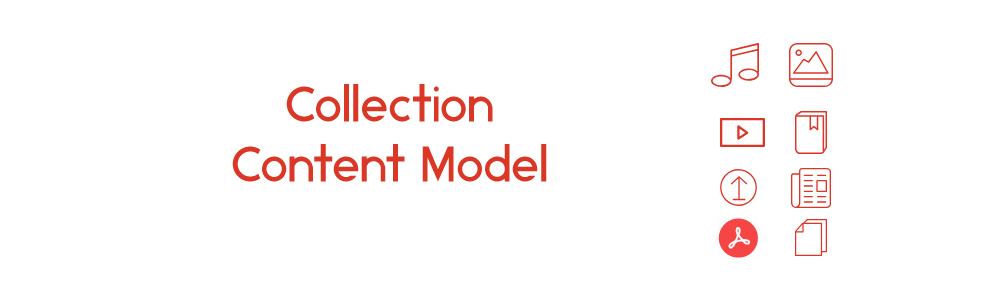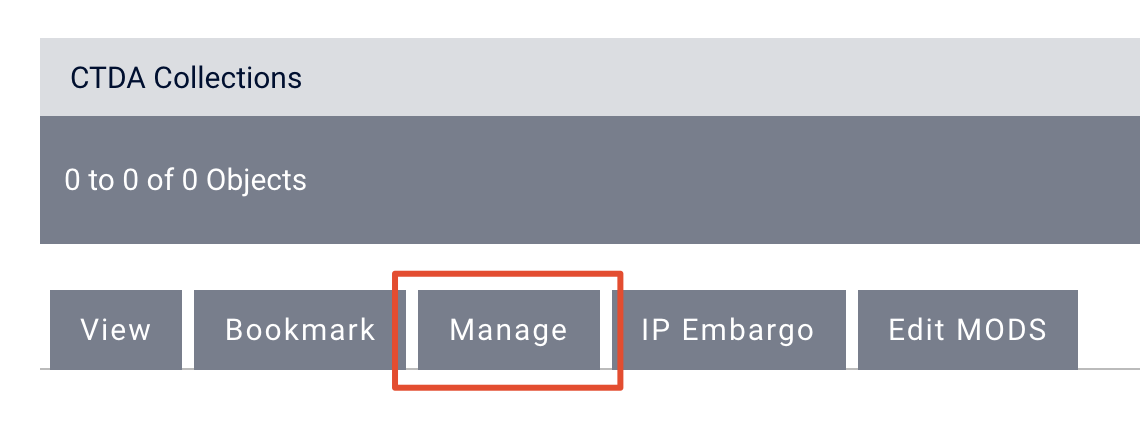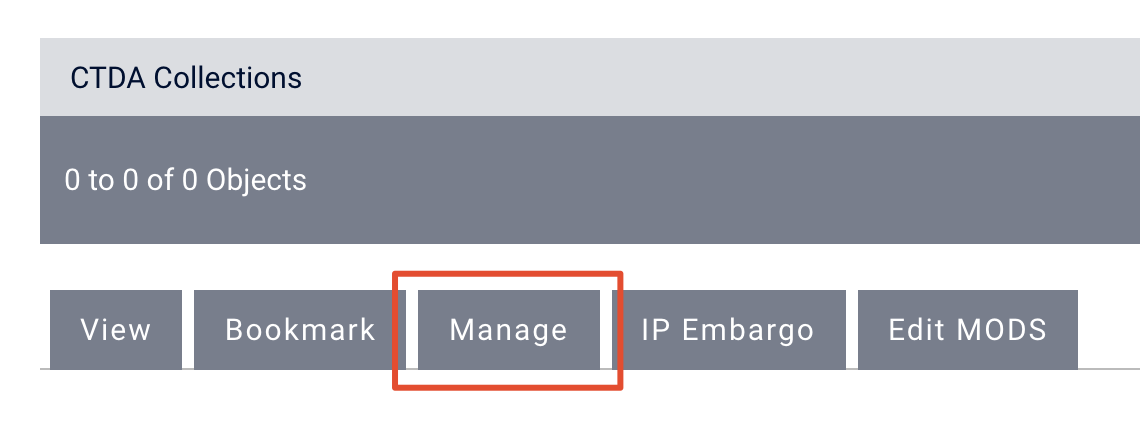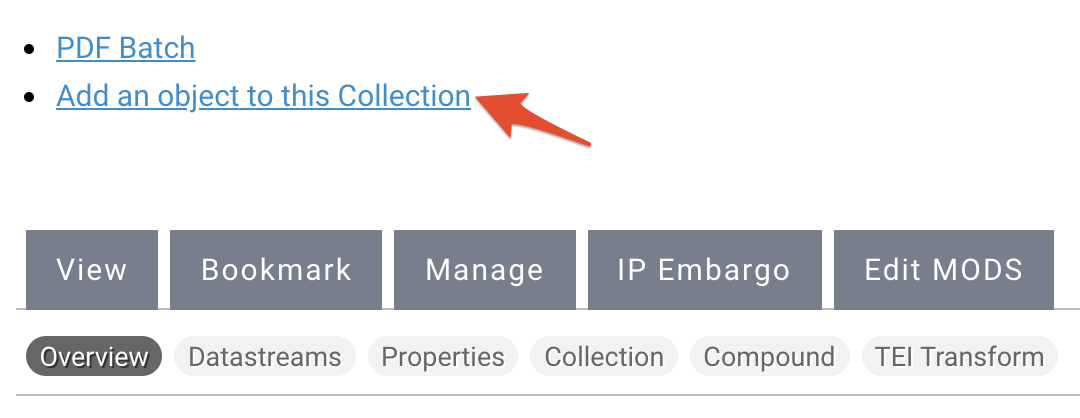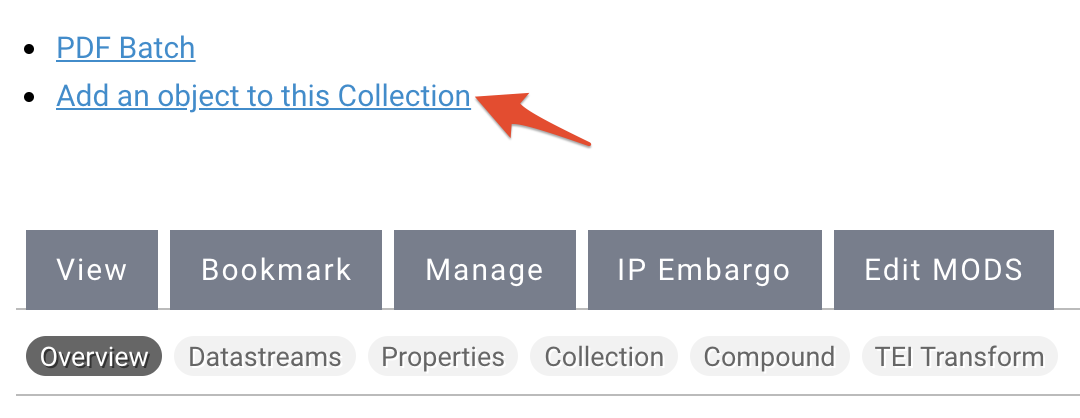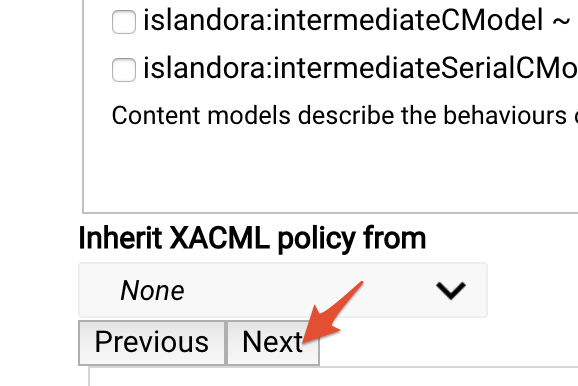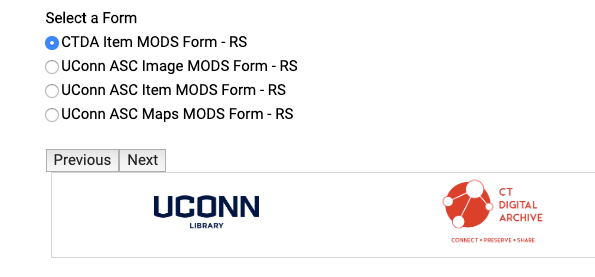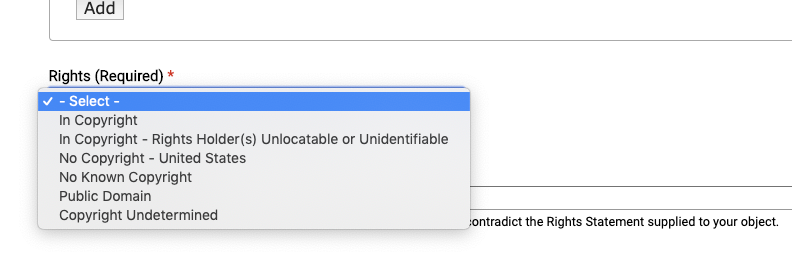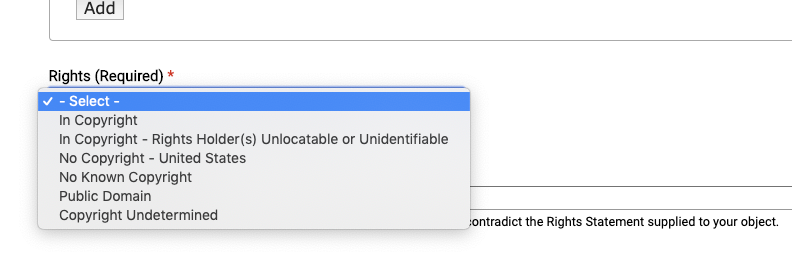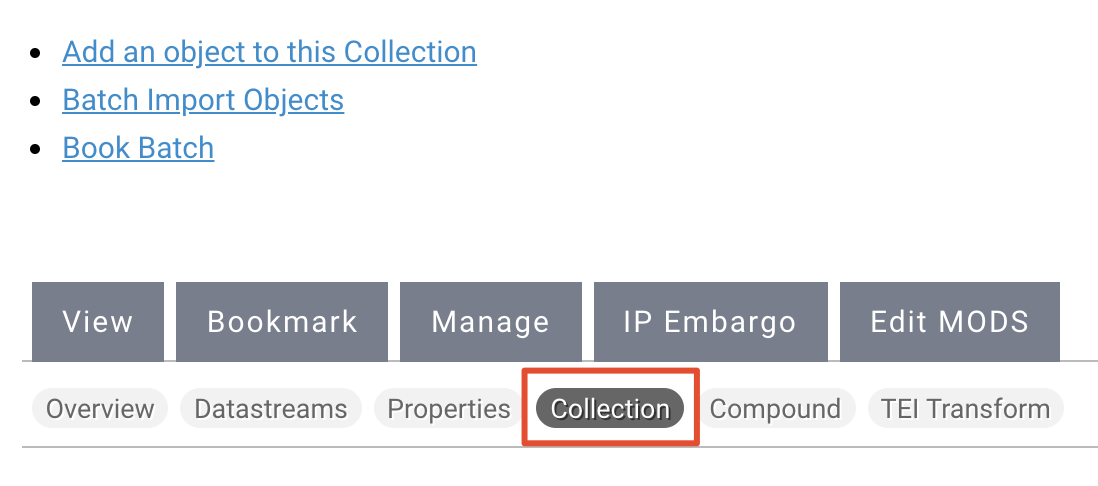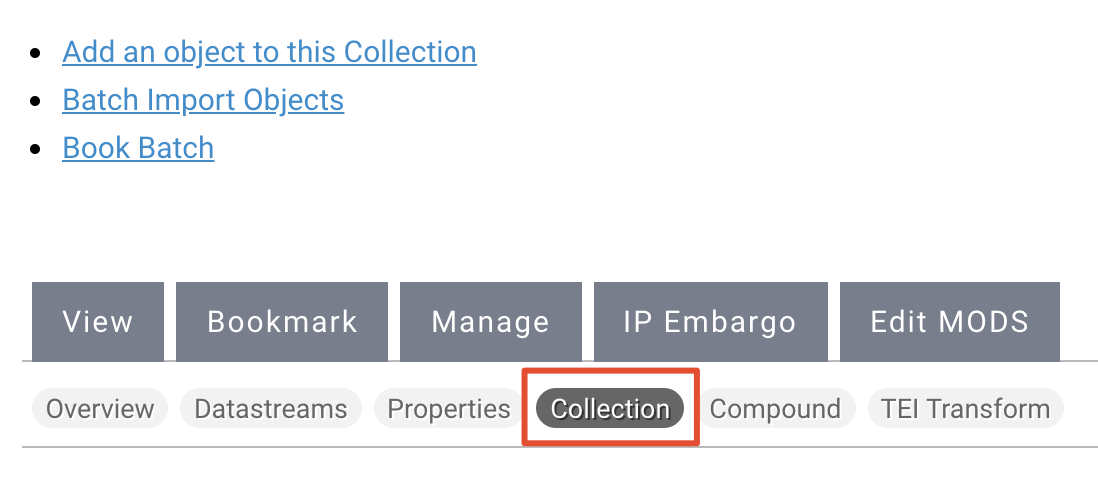| Panel | |
|---|---|
|
| Panel | ||||||||||||||
|---|---|---|---|---|---|---|---|---|---|---|---|---|---|---|
| ||||||||||||||
|
Creating a Collection
Log in to manage.ctdigitalarchive.org. You will be automatically redirected to your institution's homepage.
Click the "Manage" tab.
Under "Overview", select "Add an object to this Collection".
Select "Islandora Collection Content Model" from the "Select a Content Model to Ingest" dropdown menu and click "Next".
Info If you do not see the content model you are looking for, it may not be a part of your collection policy. You can add a content model to your collection policy by following the steps in this guide.
The next page will be where you will set up your collection policy. Create a PID for your collection by entering your namespace number followed by a colon ( : ) and an identifier. For example, a PID for UConn Archives and Special Collections would start with 20002 and be followed by the name or number of the collection. The UConn Activism Collection object has the PID of 20002:Activism.
Uncheck the box and you will see a list of Namespaces and Content Models to include in your collection. Select your institution's namespace and choose the content models that you will need to ingest content into your collection.
After selecting the content models, scroll down and click "Next".
Click "Next" and choose your preferred MODS form.
Info title Choosing your MODS form Please select the correct MODS form you wish to use, as the different forms have defaults built into them. Most CTDA users, including users managed by Bibliomation, should use the CTDA Collection MODS Form or the CTDA Item MODS form. Users from University of Connecticut and the Connecticut State Library should select the appropriate MODS form for their collection.
| Info |
|---|
NamespaceA namespace is a series of 5 digits the CTDA uses to identify an institution. All institutions should have received a namespace from the CTDA prior to adding content to the repository. If you are unsure of your namespace, please consult the namespace listings here. |
| Info |
|---|
What is a PID?The PID is an internal unique and persistent identifier assigned by Fedora to digital objects. |
Click "Next" and you will be taken to CTDA MODS form, where you will fill out information about your collection.
Info title The CTDA MODS Form The CTDA MODS Form has five required fields that you need to fill out, but you should try to be a thorough as possible and fill out as many fields as you can when describing your object. To learn more about the CTDA MODS Form, see the Describing Your Objects Guide.
The first required field you will need to enter is the title of your collection.
The next required field is "Digital Origin". You should leave "reformatted digital" if the objects you are going to add to this collection have been scanned or transcribed from physical media.
The third required field is the "Held By" field. Select your institution from the dropdown menu.
Warning title Institution Does Not Appear in Dropdown If your institution does not appear in the dropdown menu under "Held By" please contact CTDA at ctda@uconn.edu to inform us that your institution is missing.
The final required field is the "Rights" field. Choose your institution from the dropdown menu. If you do not have a customized rights statement, select "Creative Commons NC-BY".
Info title Rights Statements The default rights statement is set to the Creative Commons NC-BY 4.0 which states: "This work is licensed under a Creative Commons Attribution-NonCommercial 4.0 International License, CC BY-NC." To learn more about Creative Commons licenses, visit https://creativecommons.org/.
If you have a custom rights statement, please send the text to us at ctda@uconn.edu.
Finally click the "Ingest" button.
You will be taken to your new collection page. From here you can add objects into your collection by clicking the "Manage" tab.
Info title Adding Objects to a Collection Visit the Working with Content Models Guide to learn more about adding objects to a collection.
To manage this collection's content models, click "Manage" on the collection page.
Under "Manage," select "Collection."
Under "Collection" is a list of content models which you can check and un-check.
| Tip |
|---|
Which Content Models Should I Choose?Unsure which content models you should choose from this list? Below is a list of the most commonly added file types and the content models they use. You should choose the content models for the collection based on the types of files you want to add to that collection. Click on the name of the content model to learn more specifics about the model. |
Content Model | File Format |
|---|---|
WAV, mp3 | |
gif, png, jpg, jpeg | |
Any file format | |
tiff, jp2 | |
tiff, tif, jp2 | |
tiff, jp2 | |
mp4 |
| Tip |
|---|
Video Guide: Collection Content Model
| Widget Connector | |||||
|---|---|---|---|---|---|
|
|
|
Datastreams for Collection Objects
ID | Label |
|---|---|
RELS-EXT | Fedora Object to Object Relationship Metadata |
COLLECTION_POLICY | Specifies which content models are associated with a particular collection |
TN | Thumbnail image, created at time of ingest |
DC | Dublin Core metadata record, created at time of ingest |
MODS | MODS metadata record, created at time of ingest |