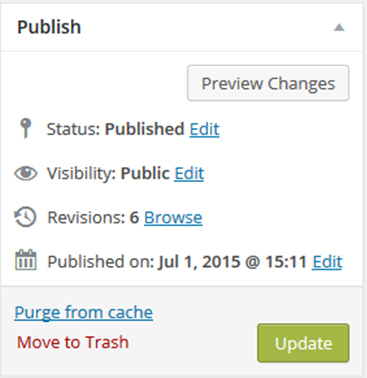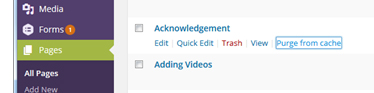This article is for website administrators seeking information regarding the server cache for Aurora. Normally, pages and posts are cached on the server for faster loading times. This can lead to several-minute delays before your content appears to the public. If a change needs to happen immediately , is is in the case when you are editing incorrect information, you can use this tool to manually delete the cache and force the update through in a shorter amount of time.
Clearing Cache
| Noteinfo |
|---|
You must be site administrator to access the website through Aurora or access any of the features discussed in the procedure below. |
In some instances when changes are made to an individual page or the homepage, they can only be seen if the user is logged into the site. A visitor who is not logged in will not be able to see the changes. If this occurs, the cache needs to be emptied. The Performance plugin allows you to purge all caches. To purge all caches,
Log
...
in to the
...
website.
Click on the Performance link on the top of your screen.
Select Purge All Caches.
...
Clearing Cache on Individual Pages
Edit the page.
Within the Publish module, click
...
Purge from cache.
Alternatively, you can clear the cache on a page from the All Pages list. To do so, click Purge from cache from the link menu below the desired page.
...
Related Articles
| Filter by label (Content by label) | ||||||||||||||||||
|---|---|---|---|---|---|---|---|---|---|---|---|---|---|---|---|---|---|---|
|
...
| hidden | true |
|---|
...