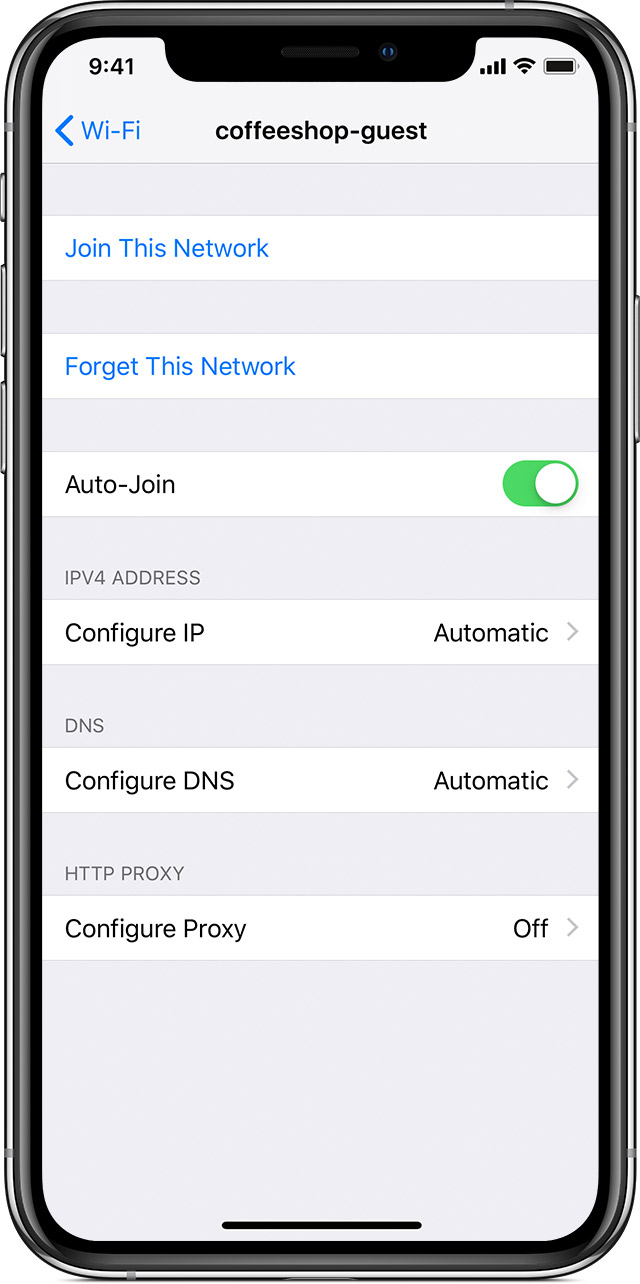This guide is meant to help faculty, staff, and students troubleshoot their wireless network (WiFiWi-Fi) connection.
This guide
...
refers to wireless routers,
...
Wi-Fi access points, and all other
...
Wi-Fi emitting devices as “WAPs” (wireless access points).
Fostering a
...
Reliable Wi-Fi connection
Before changing any settings on your devices, there are a few good practices to follow with wireless connections:
Your WAP can change location in your house! Place your WAP with intention
:.
Keep your WAP in the open and not hidden by plants or furniture. The fewer the obstructions, the better the signal.
Placing your
wireless router WAP higher in your room
, where there are
less fewer obstructions
, may improve performance.
Your WAP does not need to be in the center of your house. Depending on your home's construction material, the WAP will have varying difficulty penetrating your walls
.Remember:.
While working from home, you may find benefit in moving your WAP closer to your working space and sacrificing some connection strength in other parts of your house.
While working closer to your wireless router will give you better performance and reliability, try to stay at least a few feet away.
WiFi networks
The 5Ghz network will give you better speeds (bandwidth) but cannot penetrate walls as well as the 2.4Ghz channel.
The 2.4Ghz network will have a better range and, therefore, better reliability than the 5Ghz channel but will have lower speeds (bandwidth).
- While working from home, you may find benefit in moving your WAP closer to your working space and sacrificing some connection strength in other parts of your house. While working closer to your wireless router will give you better performance and reliability, try to stay at least a few feet away
This difference in speed may be imperceptible in your use case.
Troubleshooting Device
...
Wi-Fi settings
Windows
| Expand | ||
|---|---|---|
| ||
|
MacOS
...
| title | Click here to expand instructions... |
|---|
iOS
...
| title | Click here to expand instructions... |
|---|
Android
...
| title | Click here to expand instructions... |
|---|
...
If you are still having issues, please visit techsupport.uconn.edu to participate in a live chat or to open a ticket (email correspondence) and let them know that you have followed this guide to expedite your experience. |
| Expand | ||
|---|---|---|
| ||
My WiFi Network Does Not Appear in the Wi-Fi SettingsCheck that WiFi is turned on
Toggle WiFi On/OffOftentimes, switching the Wi-Fi antenna off and back on will resolve Wi-Fi issues.
Forgetting a Wi-Fi NetworkIf you are unable to connect to a WiFi network that you were previously connected to or are connected to Wi-Fi but the internet is not working, try forgetting the WiFi network.
|
| Expand | ||
|---|---|---|
| ||
Check that Wi-Fi is Turned On
If you are still having issues, please visit techsupport.uconn.edu to participate in a live chat or to open a ticket (email correspondence) and let them know that you have followed this guide to expedite your experience. |
When is it Time to Replace/Upgrade Hardware?
While WAPs can degrade over time, you are more likely to be hindered by outdated technology/protocols than the aged internal components. WiFi Wi-Fi uses precise timing in order to send/receive signals to/from your devices, avoid collisions, and even triangulate your device's location (with newer WiFi 6 protocols) for more efficient transmission. It It is possible that the timing component, usually a crystal oscillator, can degrade over time due to an aging power adapter supply or a very RF (radio frequency) noisy environment. Nevertheless, it is likely outdated technology/protocols that are slowing down your connection and not the physical health of your WAP.
You should consider replacing your WAP when the number of devices increases, your use increases and you are having trouble staying connected, or your speed is much slower than a wired connection.
Related Articles
| Filter by label (Content by label) | ||||||||
|---|---|---|---|---|---|---|---|---|
|