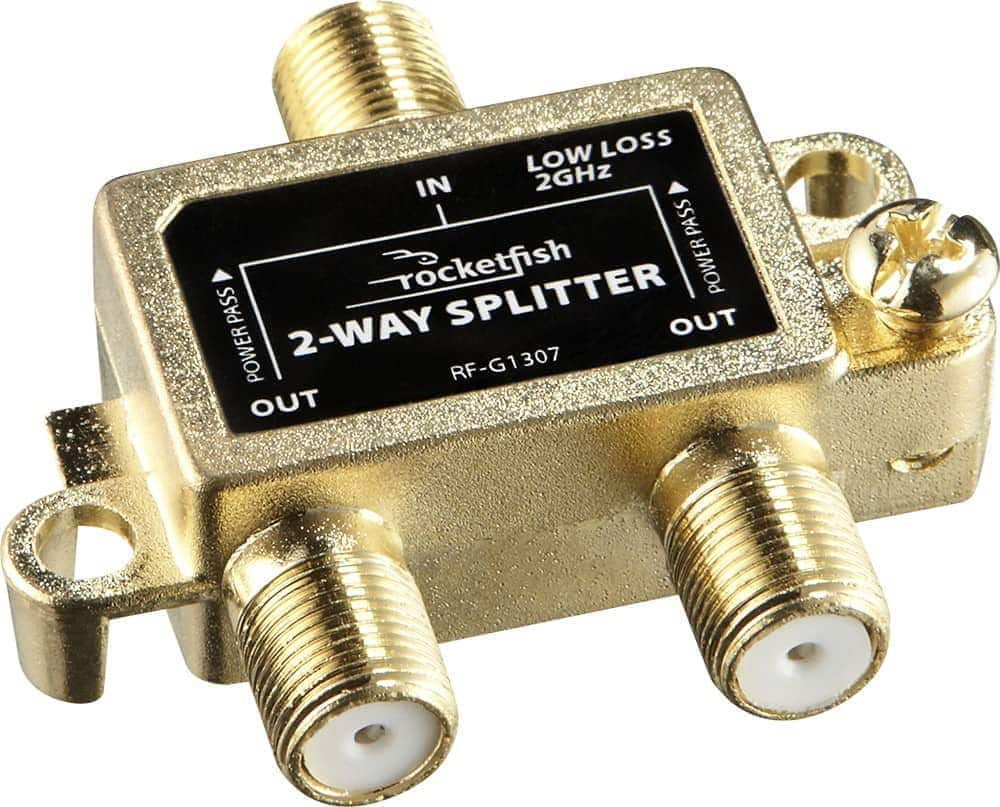This article is intended for users who are setting up their TV for the first time on the UConn campus.
Setting Up One TV
To properly setup a TV, you need to connect the coaxial cable from the wall to the back of the TV.
| Note | ||
|---|---|---|
| ||
In some residence halls, there are two TV coax jacks. In this case, use the jack that is not on the same faceplate as a phone or data jack connection. Each room only has one active TV jack. |
Once your coaxial cable is connected, scan for available channels.
Setting Up Multiple TVs
If you would like to connect multiple TV’s in one room, you will need to purchase a TV coax splitter, as seen below.
...
Students can set up a TV for HuskyVision in their residence hall.
| Info |
|---|
HuskyVision has been discontinued in student rooms of residence halls, suites, and apartments as of the Fall 2023 semester. The service will remain available at this time for departments that use it in administrative and academic buildings. For television service in your room, we recommend that students bring a smart TV or streaming (e.g., Roku, Fire TV Stick) and subscribe to a commercial streaming service(s) of their choice. |
Requirements
To set up HuskyVision, you will need:
A cable-ready TV. If the TV is not cable ready you will need a cable-ready DVD/media device.
A coaxial cable to connect the TV to the HuskyVision faceplate (the face-plate with only a coax outlet).
Setting up one TV
After your TV is set up, you can scan for available channels.
Connect the coaxial cable to the HuskyVision faceplate (the faceplate with only one coaxial connection) and the input jack on your cable-ready TV or DVD/media device. If a DVD/media device is being used, connect a second coaxial cable from the DVD/media device to your TV.
Check to make sure the TV and/or DVD/media device is set to the appropriate mode(s) to receive cable. For most TVs, you can set the mode to either Cable or TV.
Auto-program your TV and/or DVD/media device for the available HuskyVision channels.
Enter the on-screen menu for the TV and/or DVD/media device by selecting Setup or Menu on the device’s remote control or the device itself.
Navigate to and run your TV's Auto-program/Channel Search feature.
Your TV should now be able to receive cable.
Setting Up Multiple TVs
Connecting multiple TVs in one room requires a TV coaxial splitter, as seen below.
...
On a coaxial splitter, the top input connection connects to the wall jack through a coaxial TV cable. The bottom has two output connections that can connect to two televisions via coaxial cables.
...
Once you have connected the two output connections to the two TVs you intend to set up, you can then follow the above steps for Setting Up One TV.
Related Articles
| Filter by label (Content by label) | |||
|---|---|---|---|
|
...
|
...
|
...
|
...
|
| Page Properties | ||
|---|---|---|
| ||
|