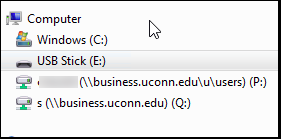From a School of Business Classroom
...
- Option 1: Map the drives using an internet browser.
- Start a web browser and download the script at this link: http://static.business.uconn.edu/map-network-drives/map-network-drives.ps1
- Once downloaded, please go to your Downloads folder and right click the file 'map-network-drives.ps1,' then select, "Run with PowerShell"
- When prompted, enter your School of Business username and password.
- Please use option 1, option 2 is currently being updated. Option 2: Map the drives using a script that is installed on the classroom image.
- Present on classroom machines (UITS is updating the script location, however it should be listed in the Programs menu) is a program called 'SchoolOfBusinessDrives.exe'
- Run the file.Once logged on to the computer, go to Start > School of Business.
- Run the program 'SchoolofBusinessDrives.exe.'
- Once prompted for username and password, enter your School of Business username and password, then click Apply.
- Your School of Business P and Q drives will map, and will be located under My Computer.
- Present on classroom machines (UITS is updating the script location, however it should be listed in the Programs menu) is a program called 'SchoolOfBusinessDrives.exe'
...