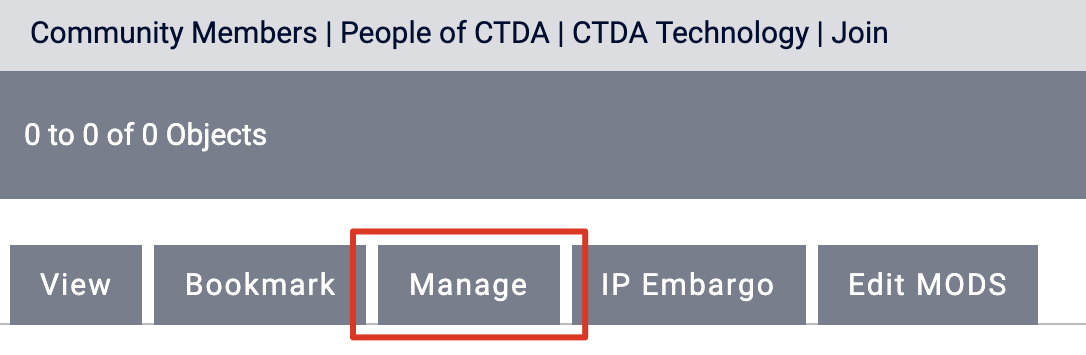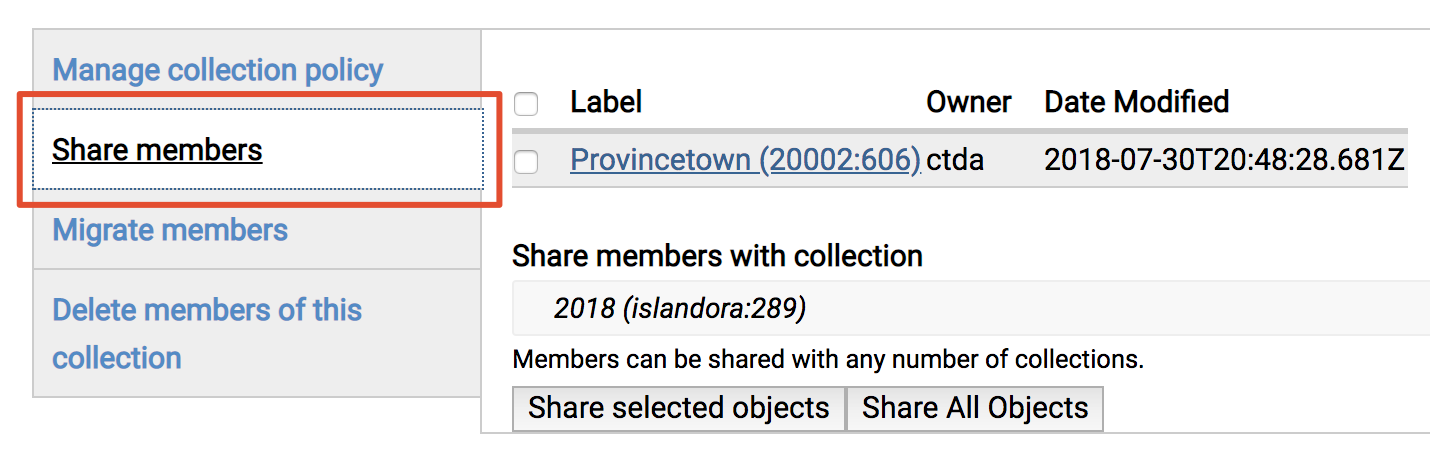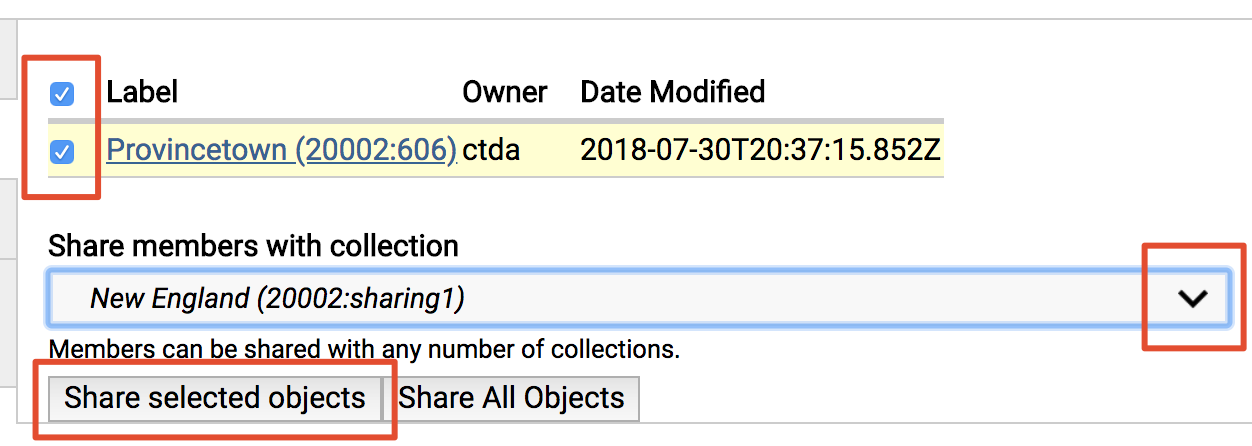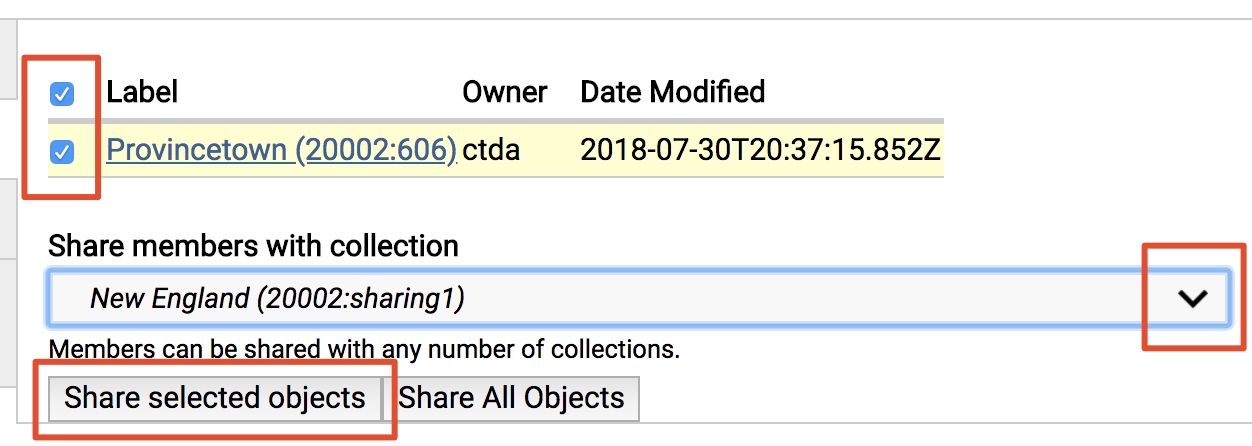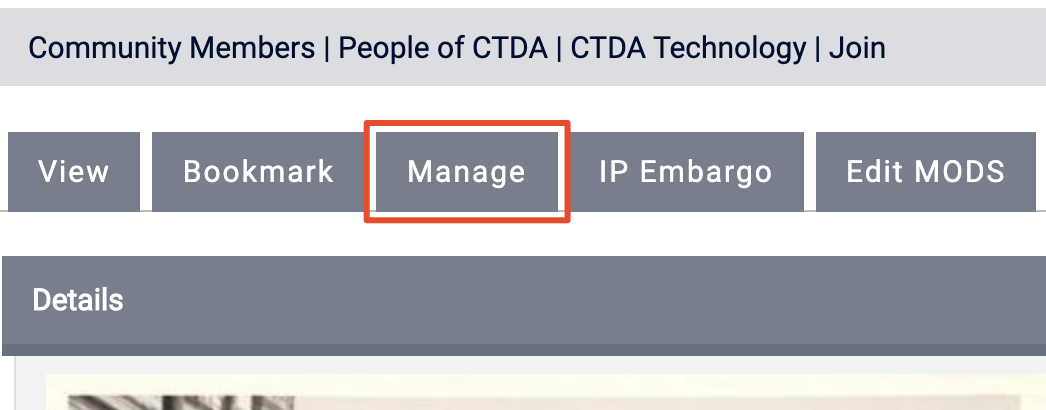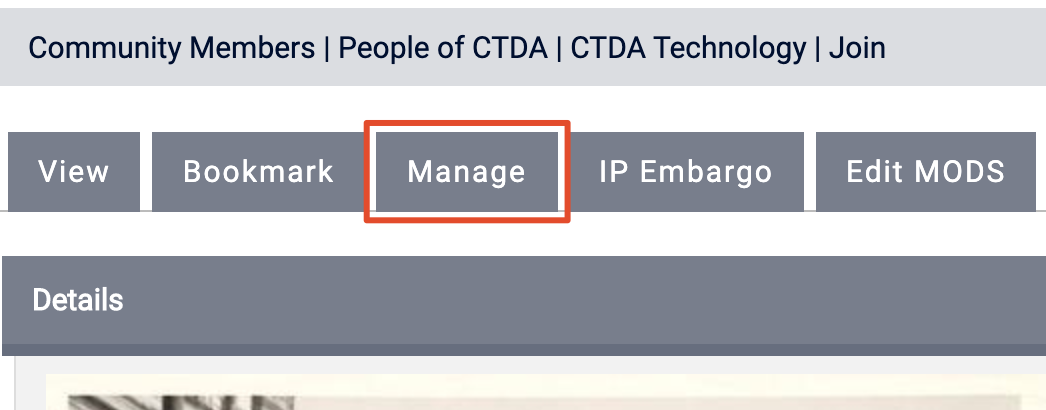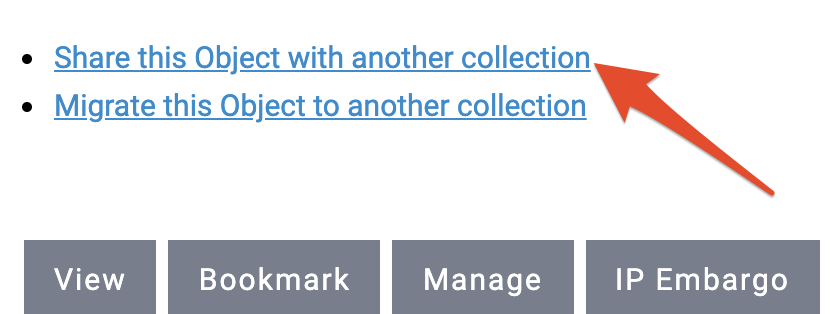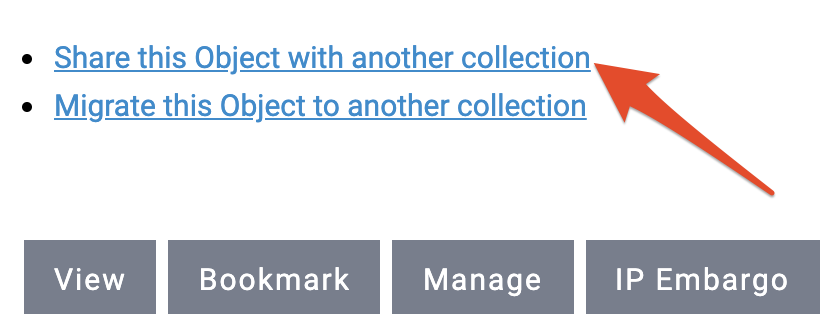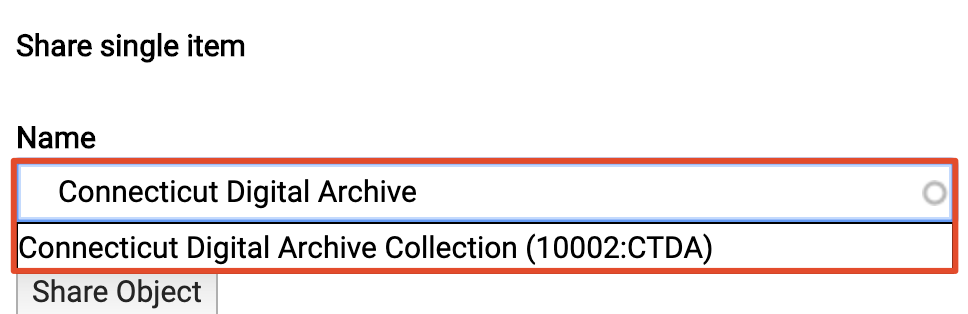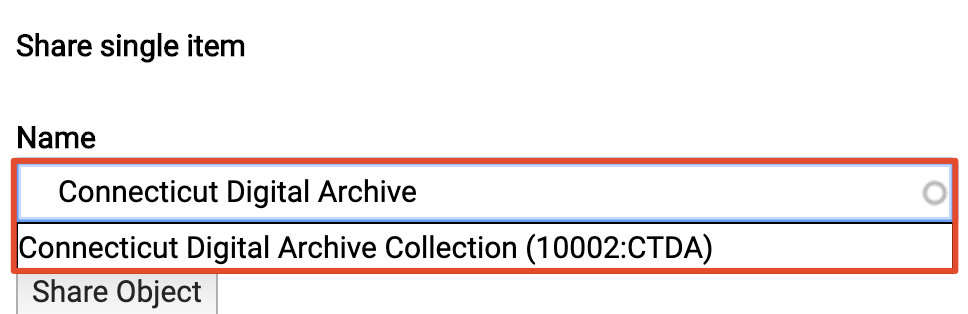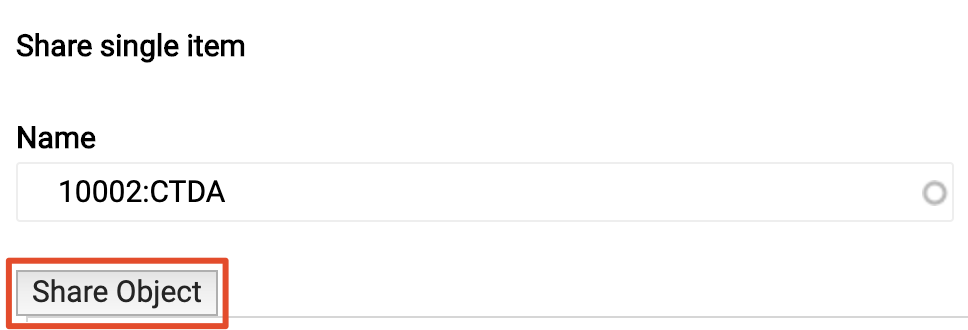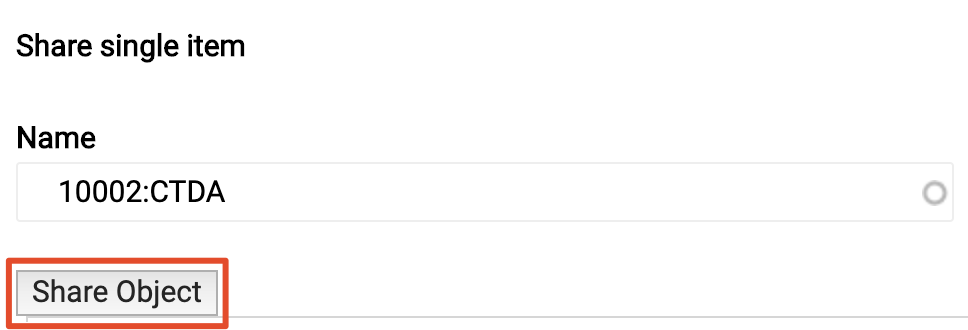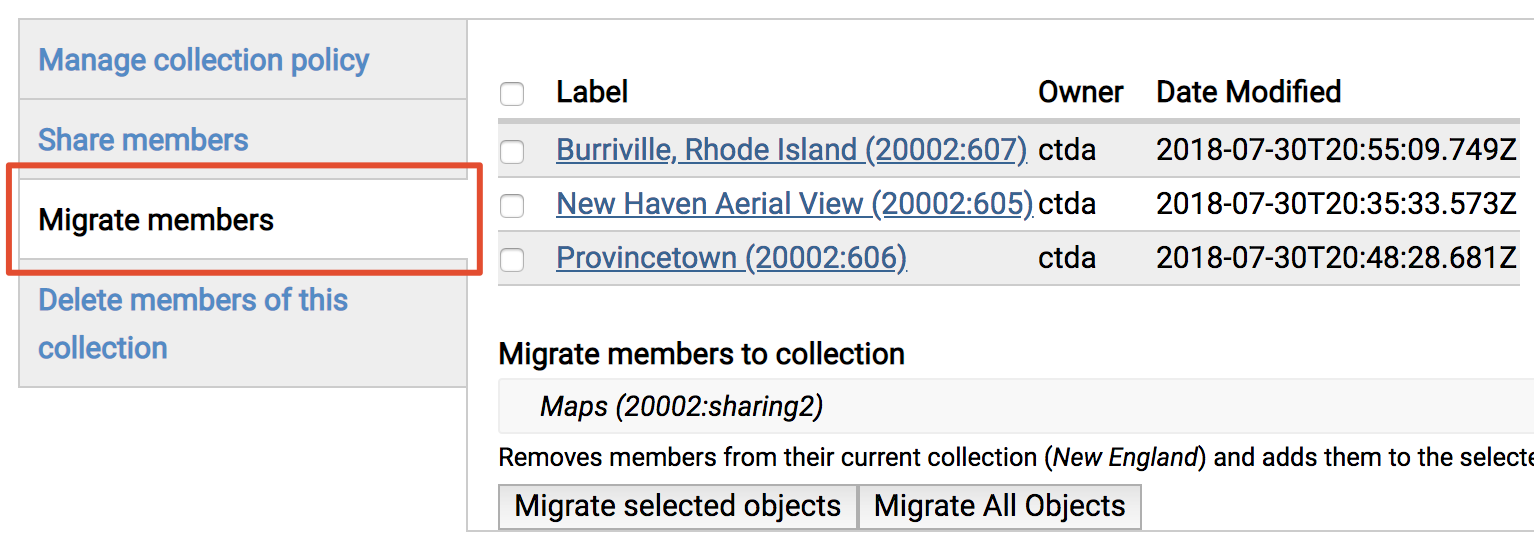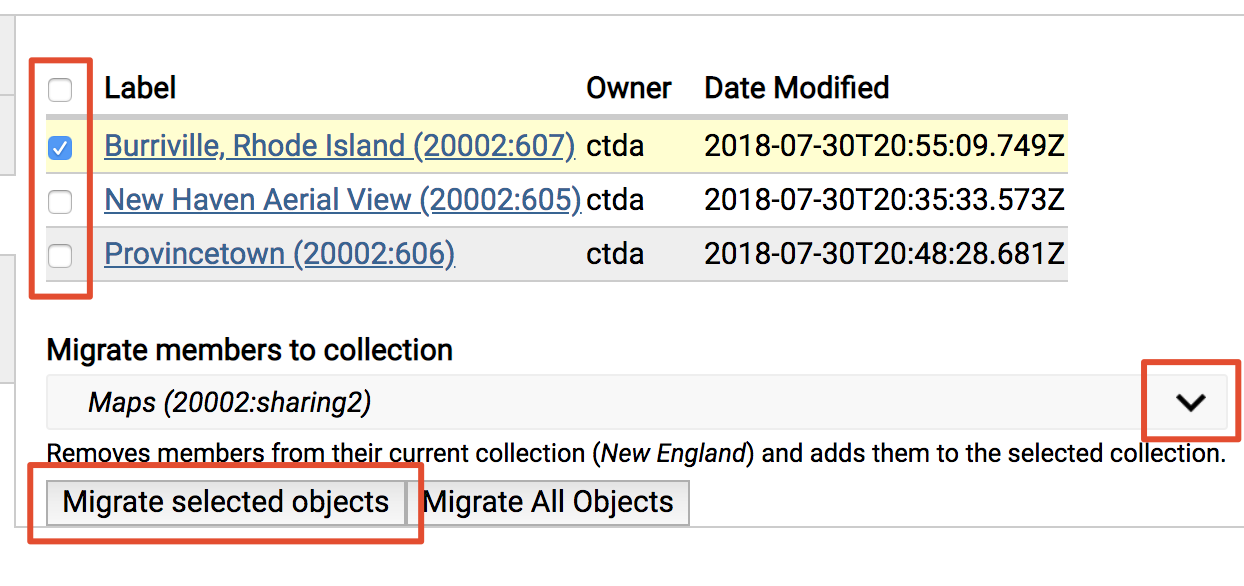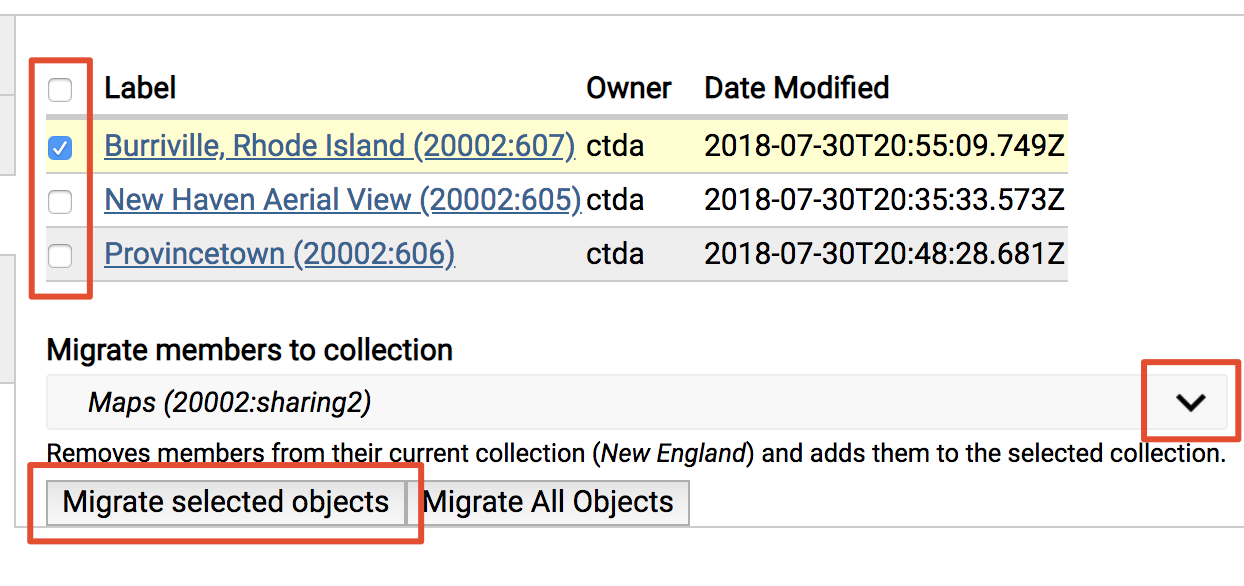| Panel | ||||||||||||||
|---|---|---|---|---|---|---|---|---|---|---|---|---|---|---|
| ||||||||||||||
Once objects have been ingested into the repository, you can share and/or migrate the objects across collections in CTDA. |
| Panel | ||||||||||||||
|---|---|---|---|---|---|---|---|---|---|---|---|---|---|---|
| ||||||||||||||
|
Sharing Objects
| Info |
|---|
Sharing objects results in the selected objects appearing in two or more collections in the repository. |
You can share objects to other collections in the repository from either the collection level or the object level.
Collection Level
Navigate to the collection containing the objects(s) you want to share and click the "Manage" tab.
Click "Collection".
On the left hand side of the next screen, click the "Share members" tab. This will display a list of all of the objects in the collection.
Object Level
Navigate to object you want to share and click the "Manage" tab.
Click "+Share this Object with another collection"
Start typing in the PID of the collection you want to share this object to.
Select the collection from the autofill drop down.
Finally, click "Share Object"
Migrating Objects
| Info |
|---|
Migrating objects will move the selected objects in the repository from one collection to another collection |
Navigate to the collection containing the objects(s) you want to share and click the "Manage" tab.
Click "Collection".
On the left hand side of the next screen, click the "Migrate members" tab. This will display a list of all of the objects in the collection.