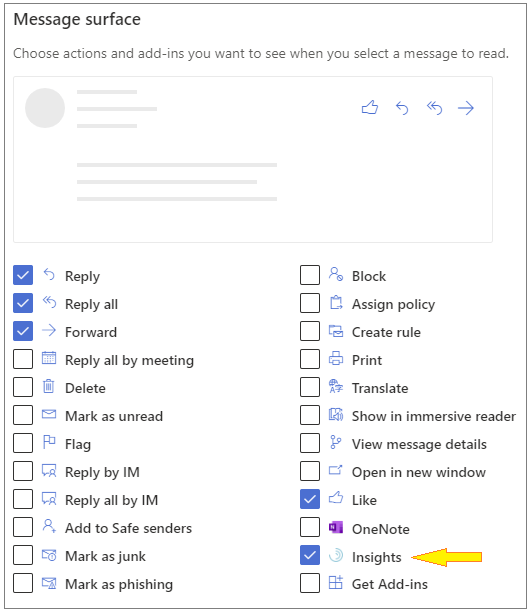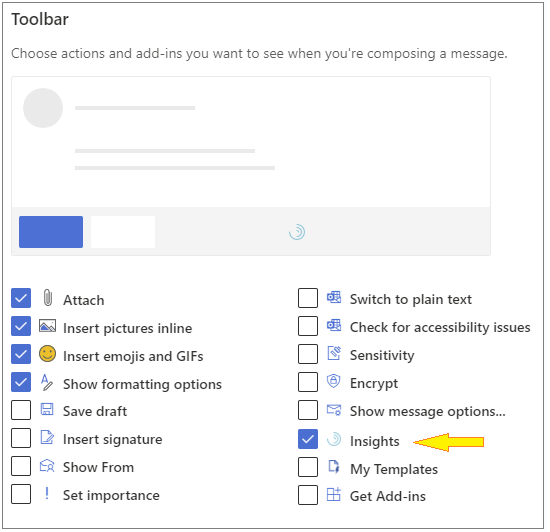UConn staff, faculty, and students with an Office 365 A5 license are able to use the Insights Outlook add-in for a variety of extra functions related to MyAnalytics. With the Insights add-in, users are able to track readership of sent emails by viewing the percentage open rate, receive reminders to followup with coworkers, and more. Insights is an add-in that you can access directly through Outlook Web Access or Outlook Desktop.
Outlook Web Access
In Outlook on the web, select the Settings (gear) icon.
In Settings, select View all Outlook Settings.
Confirm Mail is selected in the left pane, and in the center pane, select Customize actions.
In the right pane, in the Message surface area, select Insights.
In the right pane, in the Toolbar area, select Insights.
Save your new settings.
Outlook Desktop (Windows)
Open the Home ribbon of Microsoft Outlook.
Select the Insights icon in the top bar, on the far right side.
Outlook Desktop (Mac)
| Note | ||
|---|---|---|
| ||
In the new Mac interface, add-ins are not available. However, you can enable them by switching back to the old interface. |
...