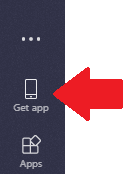Microsoft Teams is a collaboration app that is available to faculty, staff, and students at UConn with an Office 365 account. These instructions describe three ways that you can install Teams on your devices.
| Note |
|---|
For ITS managed workstations, Teams can be installed from the Software Center App. On non-ITS managed workstations, it can be installed using Method 2 or 3 below. |
Method 1: From the Software Center App
1. Navigate to the Start Menu and search for Software Center.
2. Once there, locate Microsoft Teams, click on it, and press install.
...
Method 2: From your UConn Office 365 portal page
Go to email.uconn.edu and click Office 365
Faculty and staff can sign in with their first.last@uconn.edu and NetID password. Student workers can sign in with the NetIDWork account and password.
Click on
thethe Teams icon.
Towards the left bottom of the toolbar, click
onon Get App.
This starts the download of the client file for Team. Once downloaded, install the file and sign in with your credentials.
Method 3: Install Teams from Microsoft for your computer or devices
Go
toSelect either Download for desktop or Download for mobile.
Select Download Teams for the desktop application
...
For the mobile app, enter your phone number or email address and then click Send now to receive a link for the mobile app.
...
Run the installer that downloads and sign in using your UConn email address and NetID password.
Related Articles
| Filter by label (Content by label) | ||||||||||
|---|---|---|---|---|---|---|---|---|---|---|
|
...
|
| Page Properties | ||
|---|---|---|
| ||
|