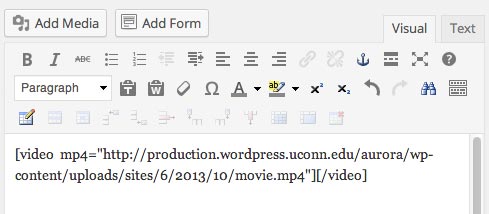You Faculty and staff can add videos from Kaltura, YouTube or Vimeo into your their Aurora site.
Kaltura
To embed a Kaltura video,
- Upload your video to Kaltura.
- View your the video on Kaltura.
- Click on the Share tab.
- Click on Embed.
- Copy the highlighted iframe iFrame code.
- Paste the code in into the text editor.
YouTube or Vimeo
To embed a YouTube or Vimeo video,
- Copy the URL of the video's URL.
- Paste it into either the visual editor or the text editor. It does not matter which.
Add an embed shortcode before it, and a /embed shortcode (which includes the slash) after it. For example:See the example below.
To fix a width, add width= to the embed shortcode. This acts as a maximum width, the video will never be wider but may shrink if the browser width is too narrow. The measurement is automatically taken in pixels, so if you type width="280" it means 280px. For See the example :below.
Uploading Videos to Aurora
Alternately, you can upload MP4 or OGG video files, and use using the 'Add Media' button to add it to a page. Videos can be quite large and may not fit on Aurora. Consider where to store long videos or HD videos.
See example of the video on the Aurora website
(See all Aurora WordPress Training)
Video Walk-Through
For a guided example of how to upload videos to Aurora, watch the video below.
| Info |
|---|
| For more information about Aurora WordPress, review Aurora's training and support page. |
Related Articles
| Filter by label (Content by label) | ||||||||||||||||||
|---|---|---|---|---|---|---|---|---|---|---|---|---|---|---|---|---|---|---|
|
...